Deleting Scanned Data on USB Flash Drive
You can delete scanned data on the USB flash drive using the operation panel.
-
Flick HOME screen and tap
 Scan.
Scan.The screen for selecting to which you save the data is displayed.
-
Tap
 USB flash drive.
USB flash drive. Note
Note- When the message informing you that the operation restriction is enabled, ask the administrator of the printer you are using.
-
Tap
 Delete saved data.
Delete saved data.The file list is displayed.
-
Select data to delete.
File name list
Preview screen
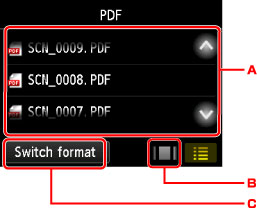
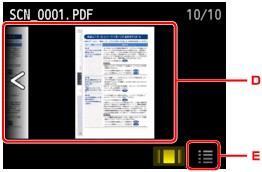
-
Flick vertically or tap

 to display the file name and tap to delete the data.
to display the file name and tap to delete the data.When the format for PDF data is selected, only the first page of the PDF data is displayed on the touch screen.
-
Tap to display the preview screen.
When the format for PDF data is selected, only the first page of the PDF data is displayed on the touch screen.
-
Tap to switch the file type displayed on the touch screen.
-
Flick to display the data and tap to delete the data.
-
Tap to display the file name list.
-
-
Tap Yes on confirmation screen.
The printer starts deleting the file.

