Changing Registered Information
To change information registered for recipient and group e-mail, follow the procedure below.
-
Flick HOME screen and tap
 Scan.
Scan.The screen for selecting to which you save the data is displayed.
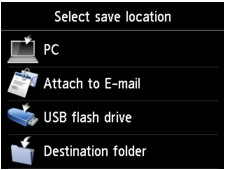
-
Tap
 Attach to E-mail.
Attach to E-mail. -
Tap
 E-mail directly from device.
E-mail directly from device. -
Tap Edit e-mail address book.
-
Tap Display e-mail address book.
-
Tap recipient or group e-mail to change.
-
Change registered information.
-
To change an individual recipient:
-
Tap Edit e-mail address.
The registered information screen of the selected recipient is displayed.
-
Tap entry field of name or entry field of e-mail addresses.
The each edit screen is displayed.
-
Change name or e-mail addresses.
-
Tap OK.
The touch screen returns to the registered information screen.
-
Tap Register.
-
-
To change a group e-mail:
-
Tap Edit group e-mail.
The registered information screen of the group e-mail is displayed.
-
To change group name, tap entry field of name.
When edit screen of group name is displayed, change the group name then tap OK.
-
To add member, tap Add member.
When the printer's directory is displayed, tap the recipient you want to add.
-
To delete member, tap recipient on list.
When the confirmation screen is displayed, tap Yes to delete the recipient from the group e-mail.
-
Tap Complete to finalize changing.
-
-

