Copying Four Pages onto Single Page
When you select 4-on-1 copy for Layout in Copy, you can copy four original pages onto a single sheet of paper by reducing each image. Four different layouts are available.
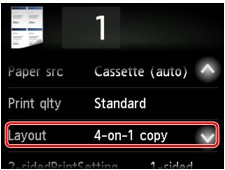
Select 4-on-1 copy and tap OK.
If you tap Advanced with 4-on-1 copy selected, you can specify the orientation and the order of the original.
 Note
Note
- The order is the same regardless of the orientation.
-
When you select Upper-left to right
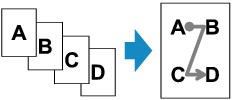
-
When you select Upper-right to left
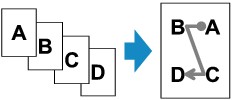
-
When you select Upper-left to bottom
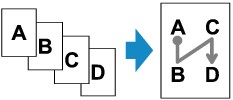
-
When you select Upper-right to bottom
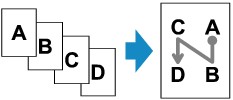
After selecting the order, you can select whether you use the preview screen. If you tap ON, the preview screen is displayed so that you can check the orientation.
 Note
Note
-
This function can be used in combination with Two-sided copy.
If you use this function in combination, you can copy eight original pages on one sheet of paper. In this case, four original pages are copied on each side of paper.
If you use this function in combination, select 2-sided for 2-sidedPrintSetting and select the orientation and the stapling side of print paper on the Print settings screen.
For more on two-sided copy function:
When Loading the Original on the platen glass:
-
Before scanning:
When the preview function is activated, the printer starts pre-scanning before scanning the original. When pre-scanning is finished, the screen below (preview screen) appears on the touch screen.
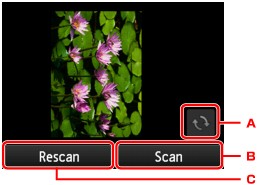
-
Tap to rotate the original by 180 degrees.
-
Tap to start scanning the original.
-
Tap to rescan the original.
-
-
After scanning:
The screen below appears after scanning each sheet of original.
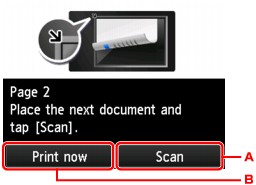
-
Tap to start scanning the original.
Remove the sheet of original from the platen glass after scanning and load the next sheet on the platen glass and tap Scan.
-
Tap to start copying the original already scanned.
 Note
Note-
You can add the copying job while printing.
- If you use this function in combination with Two-sided copy, the screen above is displayed after scanning the fourth sheet of original is complete. Follow the on-screen instructions to scan the rest of originals.
-

