Printing Document in Printer's Memory
You can print a specified document in the printer's memory or print all the received documents in its memory at a time.
When printing a specified document, you specify it by its transaction number. If you do not know the transaction number for your target document, print the list of documents (MEMORY LIST) first.
-
Flick HOME screen, and then tap
 FAX.
FAX.The Fax standby screen is displayed.
-
Tap Function list.
The Function list screen is displayed.
-
Tap Memory reference.
The memory list is displayed.
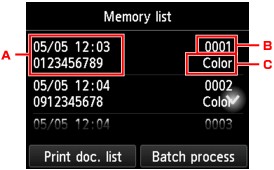
-
Date and time of transaction and fax/telephone number
-
Transaction number (TX/RX NO.)
A transaction number from "0001" to "4999" indicates a document being sent.
A transaction number from "5001" to "9999" indicates a document being received.
-
Color information
Color is displayed for color transmission/reception. Nothing is displayed for black & white transmission/reception.
 Note
Note- If no document is stored in the printer's memory, There is no document in memory. is displayed. Tap OK to return to the previous screen.
-
-
Select a print menu.
-
To print the memory list (MEMORY LIST):
You can print a list of the documents in the printer's memory by tapping Print doc. list.
When the print confirmation screen is displayed, tap Yes. The printing starts.
MEMORY LIST shows the transaction number of the unsent or unprinted fax (TX/RX NO.), transaction mode, recipient's number, and the date and time of the transaction.
A transaction number from "0001" to "4999" on MEMORY LIST indicates a document being sent. A transaction number from "5001" to "9999" on MEMORY LIST indicates a document being received.
-
To specify a document to print:
Select a document to print on the Memory list screen, tap Print specified document.
 Note
Note- If the specified document is not stored in the printer's memory, There is no document that can be printed. is displayed. Tap OK to return to the previous screen.
The confirmation screen to select whether to print only the first page of the document is displayed.
If you select Yes, only the first page of the document will be printed. The document is still stored in the printer's memory.
If you select No, all pages of the document will be printed. The screen to confirm whether to delete the printed document in the printer's memory is displayed after printing.
-
To print all the received documents stored in the printer's memory:
Tap Batch process, and then tap Print all RX documents.
When the print confirmation screen is displayed, tap Yes. All the documents in the printer's memory are printed.
Each time a document is printed, the screen to confirm whether to delete the printed document in the printer's memory is displayed.
If you tap Yes, the printed document in the printer's memory is deleted.
-

