Aligning the Print Head Manually
Try aligning the print head manually after automatic alignment if printing results are not as expected, as when parallel lines are not printed parallel.
 Note
Note
- For details on automatic print head alignment, see Aligning the Print Head.
What you will need: two sheets of A4 or Letter-sized plain paper
-
Make sure the machine is on.
-
Flick the HOME screen, and then tap
 Setup.
Setup.The setup menu screen is displayed.
-
Tap
 Maintenance.
Maintenance.The Maintenance screen is displayed.
-
Tap Manual head alignment.
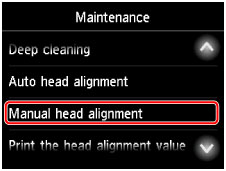
A confirmation screen is displayed.
 Note
Note- To print and check the current head position alignment values, select Print the head alignment value.
-
Load two sheets of A4 or Letter-sized plain paper in cassette 1.
 Important
Important- The screen for registering page size and media type is not displayed during any of the operations available in the Maintenance screen. Therefore, printing will be executed even if paper other than A4 or Letter-sized plain paper is loaded.
- Manual print head alignment cannot be performed from cassette 2. Load paper in cassette 1.
-
Pull out the output tray extension and open the paper output support.
-
Tap Yes.
The print head alignment pattern is printed.
-
Confirm that the pattern was printed correctly, and if so, tap Yes after "Did the patterns print correctly?" is displayed.
-
Check the message and tap Next.
The input screen for head position alignment values is displayed.
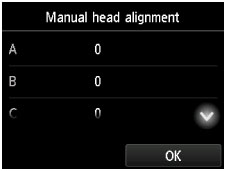
-
Examine the first patterns and tap A. In column A, find the pattern in which vertical streaks are least noticeable, and then tap the number of that pattern.
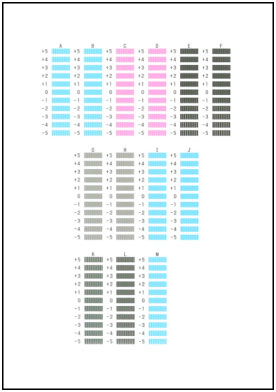
 Note
Note-
If all patterns look different, choose the pattern in which vertical streaks are least noticeable.

A: Subtle vertical streaks
B: Noticeable vertical streaks
-
-
Repeat these steps until you have finished entering pattern numbers for columns B to M, and then tap OK.
-
Check the message, and then tap OK.
The second set of patterns is printed.
-
Examine the second patterns and tap N. In column N, find the pattern in which horizontal streaks are least noticeable, and then tap the number of that pattern.
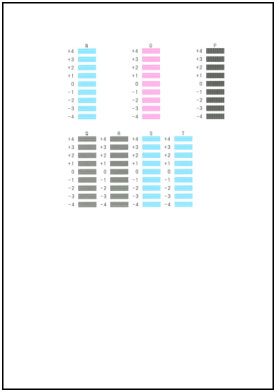
 Note
Note-
If all patterns look different, choose the pattern in which horizontal streaks are least noticeable.

C: Subtle horizontal streaks
D: Noticeable horizontal streaks
-
-
Repeat these steps until you have finished entering pattern numbers for columns O to T, and then tap OK.
For column P, choose the pattern in which vertical streaks are least noticeable.
-
Tap OK when a message is displayed indicating that print head alignment is finished.

