Loading Based on Use
Load originals correctly for how they will be used. Originals loaded incorrectly may cause scanning problems.
Align Originals with the alignment mark 
- When loading originals to copy or fax
- When selecting Doc.type > Document or Photo in Scan and specifying a standard size (such as A4/Letter) in Scan size
-
When using a computer to:
- Scan documents, magazines, or newspapers
- Specify a standard size (such as A4/Letter) to scan originals
Place the original face-DOWN on the platen glass and align it with the alignment mark ( ). The diagonally striped area is outside the scanning area.
). The diagonally striped area is outside the scanning area.
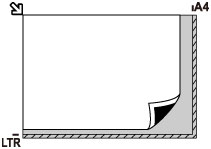
 Important
Important
-
The striped area (A, 0.04 inch (1 mm) from the edges of the platen glass) is outside the scanning area.
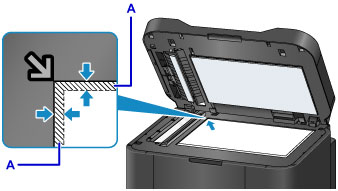
Center One Original on the platen glass
- When selecting Doc.type > Photo in Scan and specifying Scan size > Auto scan to scan one original
Load the original face-DOWN at least 0.4 inch (1 cm) from the edges of the platen glass. The diagonally striped area is outside the scanning area.
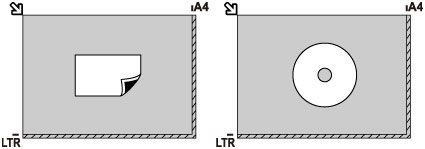
Load Multiple Originals on the platen glass
- When selecting Doc.type > Photo in Scan and specifying Scan size > Auto multi scan to scan multiple originals
- When scanning multiple photos, postcards, or business cards from a computer
Load the originals face-DOWN. Leave at least 0.4 inch (1 cm) open between originals and from the edges of the platen glass. The diagonally striped area is outside the scanning area.
You can load up to 12 originals at once.
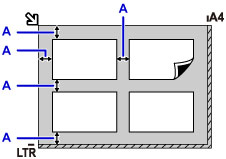
A: At least 0.4 inch (1 cm)
 Note
Note
- Skew Correction automatically straightens images scanned from originals loaded askew (up to approximately 10°). However, scans of photos with a long edge of 7.1 inches (180 mm) or more that are loaded askew cannot be corrected.
- Non-rectangular or irregularly shaped photos (such as cut-out photos) may not be scanned correctly.

