Sending a Fax
You can send the faxes using the printer from Mac.
To sending the fax from Mac, add your printer as AirPrint printer to Mac.
Checking Your Environment
First, check your environment.
-
AirPrint Operation Environment
Mac running the latest version of Mac OS
-
Requirement
Mac and the printer must be connected to the same network over a LAN.
Adding Printer as AirPrint Printer to Your Mac
-
Open System Preferences, and select Printers & Scanners (Print & Scan) on your Mac.
-
Select + to display the printer list.
-
Select the printer's name listed as Bonjour Multifunction.
-
Select Secure AirPrint or AirPrint from Use.
-
Select Add.
Sending a Fax from Mac
 Note
Note
- This function supports only monochrome transmission.
-
Open document you want to fax with an application.
-
Open Print dialog.
To open the Print dialog, you typically select Print... from the File menu of your application software.
-
Select Canon XXX series - Fax (where "XXX" is your printer's name) from Printer list.
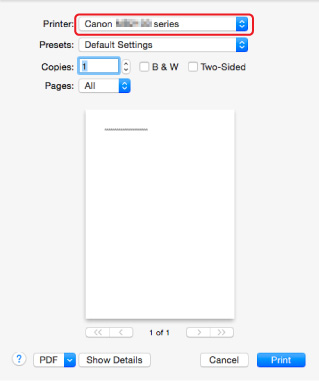
-
Specify fax paper settings as needed.
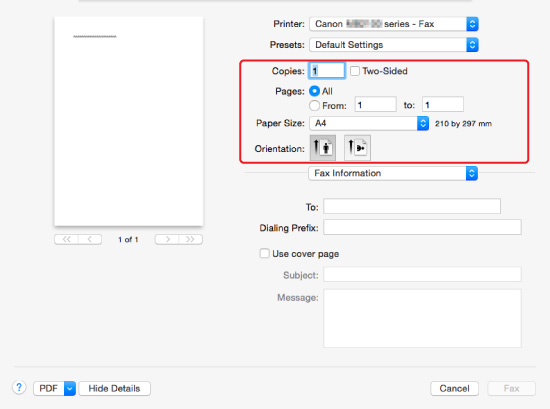
-
Enter fax/telephone numbers in To:.
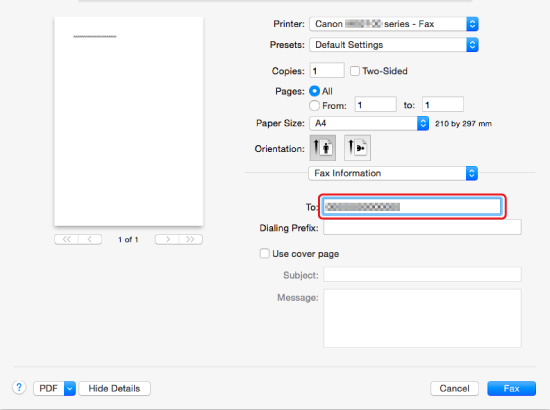
Enter the dialing prefix and specify the cover page settings as needed.
-
Select Fax.
The printer dials automatically and sends the fax.
 Note
Note- To cancel sending the fax, press the printer's Stop button.
Automatic Redialing
The printer redials automatically according to the automatic redialing setting of the printer.
You can enable or disable automatic redialing. If you enable automatic redialing, you can specify the maximum number of redial attempts and the length of time the printer waits between redial attempts.
 Note
Note
- To cancel automatic redialing, wait until the printer starts redialing, and then press the printer's Stop button.

