Deleting Scanned Data on USB Flash Drive
You can delete scanned data on the USB flash drive using the operation panel.
-
Select
 Scan on HOME screen.
Scan on HOME screen.The screen for selecting to which you save the data is displayed.
-
Select
 USB flash drive and press OK button.
USB flash drive and press OK button. Note
Note- When the message informing you that the operation restriction is enabled, ask the administrator of the printer you are using.
-
Select
 Delete scanned data and press OK button.
Delete scanned data and press OK button.The file list is displayed.
 Note
Note-
You can preview the file to delete or switch the file list between PDF and JPEG.
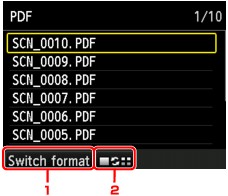
-
Switch format
By pressing the left Function button, you can switch the display between the PDF data list and the JPEG data list.
-
Change display
By pressing the center Function button, you can switch the display between the list and the preview.
When the format for PDF data is selected, only the first page of the PDF data is displayed on the LCD.
-
-
-
Select file to delete and press OK button.
-
Select Yes on confirmation screen and press OK button.
The printer starts deleting the file.

