Two-Sided Copying
When you select 2-sided for 2-sidedPrintSetting in Standard copy, you can copy two original pages onto the both sides of a single sheet of paper.
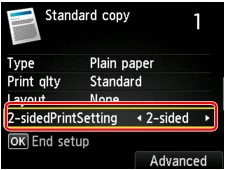
Press the right Function button to select the orientation and the stapling side.
-
When you select Portrait for Orientation and Long-side stapling for Stapling side of print paper:
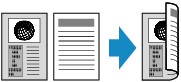
-
When you select Portrait for Orientation and Short-side stapling for Stapling side of print paper:
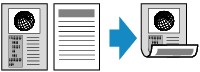
-
When you select Landscp. for Orientation and Long-side stapling for Stapling side of print paper:

-
When you select Landscp. for Orientation and Short-side stapling for Stapling side of print paper:
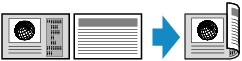
After selecting the stapling side and press the OK button, you can select whether you use the preview screen. If you select Yes, the preview screen is displayed so that you can check the orientation.
 Note
Note
-
Two-sided copy setting can be used in combination with 2-on-1 copy or 4-on-1 copy.
- If you are copying in black & white, print intensity of the Two-sided copy may differ from that of a single-sided copy.
When Loading the Original on the platen glass:
-
Before scanning:
When you select 2-sided for 2-sidedPrintSetting and the preview function is activated, the printer starts pre-scanning before scanning the original. When pre-scanning is finished, the screen below (preview screen) appears on the LCD.
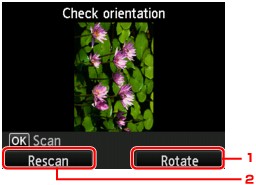
-
Rotate
If you press the right Function button, the original rotates by 180 degrees.
-
Rescan
If you press the left Function button, the original is rescanned.
Press the OK button to start scanning.
-
-
After scanning:
The screen below appears after scanning each sheet of original.
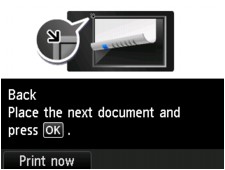
Remove the sheet of original from the platen glass after scanning and load the next sheet on the platen glass and press the OK button.
 Note
Note- If you do not need more scanning, press the left Function button. The printer starts copying.
-
You can add the copying job while printing.

