 Check 3: Cannot Find Machine on Check Printer Settings Screen During Wireless LAN Setup
Check 3: Cannot Find Machine on Check Printer Settings Screen During Wireless LAN Setup

Is printer connected to wireless router?
Use the icon on the LCD to make sure the printer is connected to the wireless router.
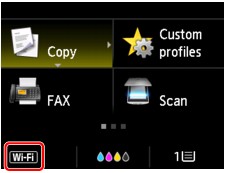
If  icon is displayed:
icon is displayed:
-
Checking wireless router location
After checking the wireless router setting, make sure the printer is not placed far away from the wireless router.
The printer can be up to 50 m (164 ft) from the wireless router indoors. Make sure the printer is close enough to the wireless router to be used.
Place the wireless router and printer where there are no obstacles between them. Wireless communication between different rooms or floors is generally poor. Wireless communication can be impeded by building materials containing metal or concrete. If the printer cannot communicate with the computer over a wireless LAN due to a wall, place the printer and the computer in the same room.
In addition, if a device like a microwave oven that emits radio waves of the same frequency bandwidth as a wireless router is nearby, it may cause interference. Place the wireless router as far away from interference sources as possible.
-
Checking wireless router settings
The printer and wireless router should be connected using 2.4 GHz bandwidth. Make sure the wireless router for the printer's destination is configured to use 2.4 GHz bandwidth.
Check the SSID of the wireless router for the printer on the LCD.
Select Setup on the HOME screen and select Device settings > LAN settings > Confirm LAN settings > WLAN setting list.
For more on the wireless router, refer to the instruction manual supplied with the wireless router or contact its manufacturer.
After taking measures above, click Redetect on the Check Printer Settings screen to redetect the printer.
If the printer is found, follow the instructions on the screen to continue to set up network communication.
If the printer cannot be detected, the printer is not connected to the wireless router. Connect the printer to the wireless router.
After connecting the printer to the wireless router, set up the network communication from the beginning.
If  icon is displayed:
icon is displayed:
Go to check 4.

