Loading Envelopes, Medicine Envelopes, and Delivery Slips in Rear Tray
You can load envelopes on the rear tray.
The address is automatically rotated and printed according to the envelope's direction by specifying with the printer driver properly.
 Important
Important
-
Check the condition of the paper prior to loading.
-
Prepare paper.
-
Align the edges of paper.

 Note
Note-
To load envelopes or medicine envelopes, follow the procedures below.
-
Loosen the stiff portions of the corners. If paper is curled, hold the opposite corners and gently twist them in the opposite direction.
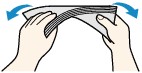
-
Press down on all four corners and edges of paper to flatten them.
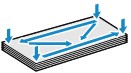
-
If the corner of the envelope flap is folded, flatten it.
-
Use a pen to press the leading edge in the inserting direction flat and sharpen the crease.
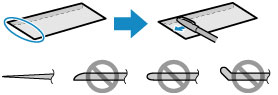
The figures above show a side view of the leading edge of the envelope.
-
-
 Important
Important-
The envelopes may jam in the printer if they are not flat or the edges are not aligned. Make sure that no curl or puff exceeds 0.12 in. (3 mm).
-
If paper is not fed correctly into the printer despite these instructions, reduce the number of sheets.
-
-
Open the rear tray cover (A) and then pull up the paper support (B).
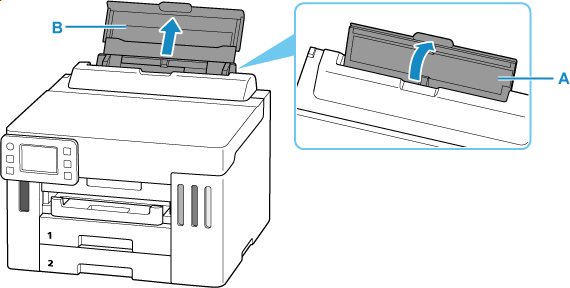
-
Slide right paper guide (C) to open both paper guides.
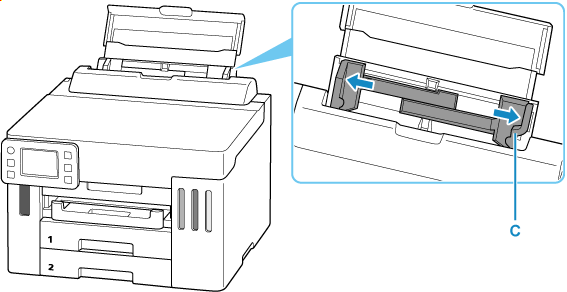
-
Load paper in portrait orientation WITH PRINT SIDE FACING UP.
-
Envelopes
Fold flap of the envelope and load the envelope in portrait orientation with the address side facing up.

-
Medicine envelopes
Load medicine envelopes vertically with the side that opens facing up.

-
Delivery slips
Load delivery slips vertically with print side facing up.
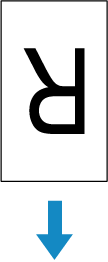
-
-
Slide right paper guide to align with both sides of paper.
Do not slide the paper guides too hard against the paper. The paper may not be fed properly.
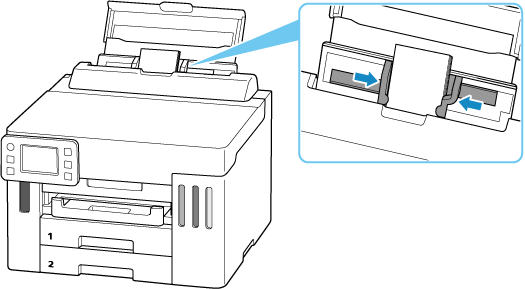
 Note
Note-
Do not load paper higher than the load limit mark (D).
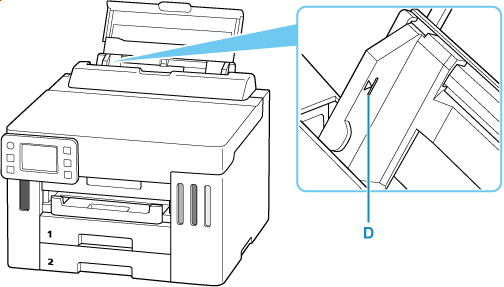
-
-
If page size and media type on touch screen match size and type of paper loaded in rear tray, select Yes.
If not, select Change to change the settings in accordance with the size and type of the loaded paper.
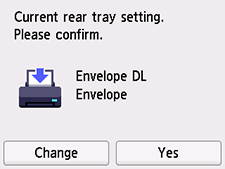
 Note
Note-
When loading a medicine envelope, select Medicine Envelope for media type.
-
When loading a delivery slip, select Delivery Slip for media type.
-
-
Pull out a paper output tray (E).
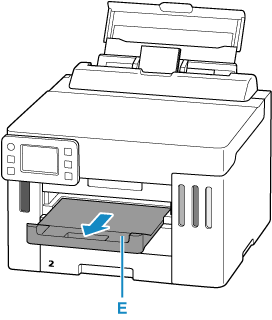
 Note
Note
-
Depending on the paper used, ink on the printed surface of printed materials may come off or smudge when touched immediately after printing. If this happens, use the ink reduction feature in Print settings to reduce ink volume.
-
To prevent incorrect printing, this printer has a function that detects whether the settings for the paper loaded on the rear tray matches the paper settings. Before printing, make print settings in accordance with the paper settings.
