Password-Protect Security Policy Settings
It is recommended that the machine settings associated with the security policy be password protected. By setting a password, you can limit the ability to edit security policy settings to information security personnel who know the password.
-
Start Remote UI.
-
Click Security > Security policy.
-
Click Security admin pwd settings.
After a confirmation message is displayed, select Yes.
-
Select OK.
-
Enter the password, and click OK.
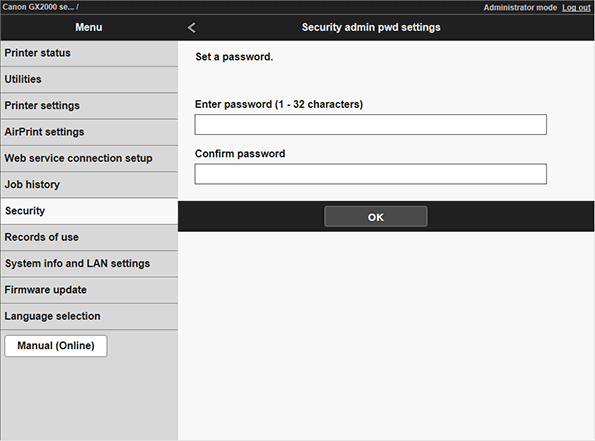
Enter the password with alphanumeric characters and symbols.
Enter the same password as the new password in the Confirm Password field to verify that an incorrect password has not been entered.
 Note
Note
-
To change the password
Enter the Current security admin pwd and the Enter password (Factory default: 8 - 32 characters), enter the same password as the Enter password in Confirm password, and then click OK.
-
To unlock the password
Go to Printing settings > Reset settings > Security policy only, and enter the administrator password, and the security policy password and security policy settings will be unlocked.
 Caution
Caution
- Do not forget the security administrator password. If you forget the security administrator password, contact your nearest Canon service center.
