Cleaning Paper Feed Rollers
If a paper feed roller is dirty or paper powder is attached to it, paper may not be fed properly. In this case, perform Roller Cleaning. Cleaning will cause wear on rollers, so perform this only when necessary.
You need to prepare: three sheets of A4 or Letter-sized plain paper
-
Remove any paper from paper source to be used for cleaning.
-
Press the Setup button, use the

 button to select Maintenance, and press the OK button.
button to select Maintenance, and press the OK button. -
Use

 button to select Roller Cleaning and press the OK button.
button to select Roller Cleaning and press the OK button.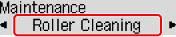
-
Use

 button to select paper source (Rear tray or Cassette) to use for cleaning and press the OK button.
button to select paper source (Rear tray or Cassette) to use for cleaning and press the OK button.The paper feed rollers will rotate as they are cleaned without paper.
-
Make sure paper feed rollers have stopped rotating, and then load three sheets of A4 or Letter-sized plain paper in paper source selected in step 5.
-
Press the OK button.
The printer starts cleaning. The cleaning will be complete when the paper is ejected.
If the problem is still not resolved with the operation described above, follow the operation below.
-
Turn off the power and then unplug the power cord.
-
While rotating the paper feed roller (A) located inside the rear tray more than two full turns, wipe it with a well wrung out damp cloth.
Do not touch the roller with your fingers. Paper feeding performance may be degraded.
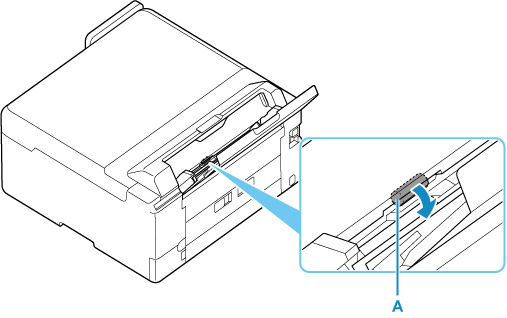
-
Turn on the power, then clean the paper feed rollers again.
If the problem is not resolved after cleaning, contact your nearest Canon service center to request a repair.

