Paper Settings
By registering the paper size and the media type, the message is displayed before printing starts when the paper size or the media type of the loaded paper differs from the paper settings.
After loading paper
-
When you loading paper in the rear tray
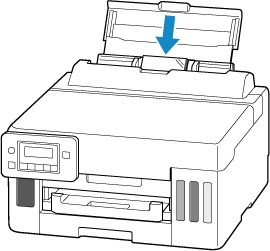
The screen to register the rear tray paper information is displayed.
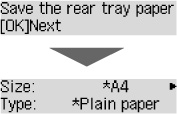
Register the paper size and the media type according to the loaded paper.
-
When you insert the cassette
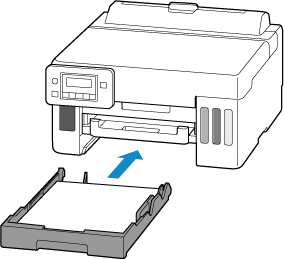
The screen to register the cassette paper information is displayed.
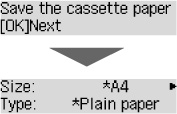
Register the page size according to the paper loaded in the cassette.
 Note
Note
-
For more on the proper combination of paper settings you can specify by the printer driver for Windows and on the LCD:
When the paper settings for printing are different from the paper information registered to the printer
Ex:
-
Paper settings for printing: A5
-
Paper information registered to the printer: A4
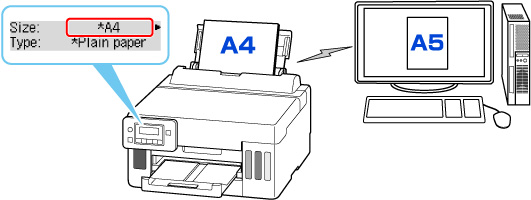
When you start printing, a message is displayed.
Check the contents of the displayed message, press the OK button and then choose one of the following.
- Print on set paper
-
Select if you want to print on the paper loaded without changing the paper settings.
For example, when the paper setting for printing is A5 and the paper information registered to the printer is A4, the printer starts printing on the paper loaded in the rear tray or in the cassette without changing the paper size setting for printing.
- Replace the paper
-
Select if you want to print after replacing the paper of the rear tray or the cassette.
For example, when the paper size setting for printing is A5 and the paper information registered to the printer is A4, you load A5 sized paper in the rear tray or in the cassette before you start printing.
The paper information registration screen is displayed after replacing the paper. Register the paper information according to the paper that you loaded.
- Cancel
-
Cancels printing.
Select when you change the paper settings specified for printing. Change the paper settings and try printing again.

