Loading Plain Paper
-
Prepare paper.
Align the edges of paper. If paper is curled, flatten it.
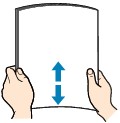
 Note
Note-
Align the edges of paper neatly before loading. Loading paper without aligning the edges may cause paper jams.
-
If paper is curled, hold the curled corners and gently bend them in the opposite direction until the paper becomes completely flat.
For more details on handling curled paper, see Check 3 in Paper Is Smudged/Printed Surface Is Scratched/Ink Blots/Paper Curl.
-
-
Pull out the cassette (A) from the printer.
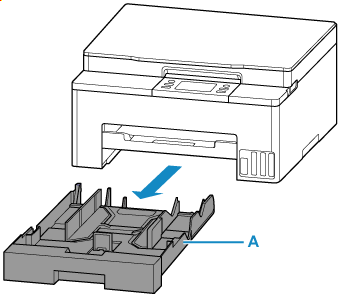
-
Slide paper guides (B) in front and (C) on right to open guides.
Load paper stack in portrait orientation WITH THE PRINT SIDE FACING DOWN, and place it in center of cassette.

 Important
Important-
Always load paper in portrait orientation (D). Loading paper in landscape orientation (E) can cause paper jams.
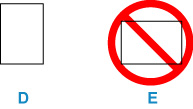
 Note
Note-
Align paper with the line on the cassette to load.
Paper may not be fed into the printer correctly if it presses against the protrusion (F).
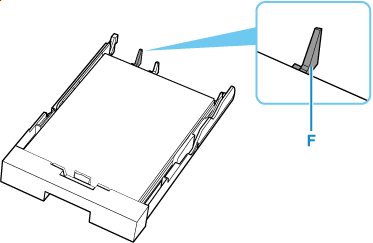
-
To load legal-size paper in the cassette, pull the resizing tab (G) forward to extend the cassette. Condense the cassette while pulling the resizing tab (G) forward.
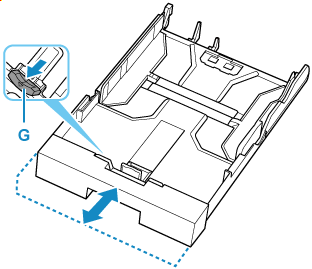
-
-
Move the paper guide and adjust the guides to edge of the paper stack.
Do not slide the paper guides too tightly against the paper. The paper may not be fed properly.
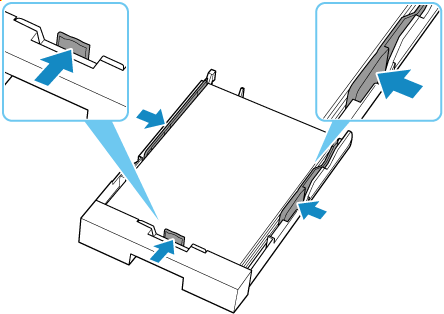
 Note
Note-
Do not load sheets of paper higher than the load limit mark (H).
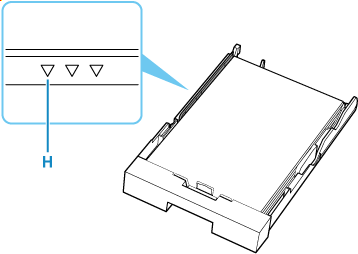
-
-
Insert cassette into printer.
Push the cassette into the printer until it stops.
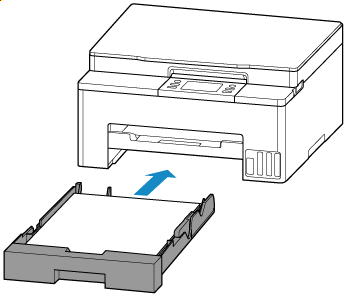
After inserting the cassette into the printer, the paper setting confirmation screen for the cassette appears on the touch screen.
 Note
Note-
When paper larger than A4 is loaded, the cassette is extended and thus stops in a protruding position from the printer. Forcefully pushing it in may cause damage to the printer or the cassette.

-
-
If page size on touch screen matches size of paper loaded in cassette, select Yes.
If not, select Change to change the settings in accordance with the size of the loaded paper.
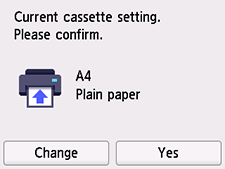
 Note
Note-
See Detect paper width when you want to hide the screen for confirming the setting of paper.
-
-
Pull out the paper output tray (I).
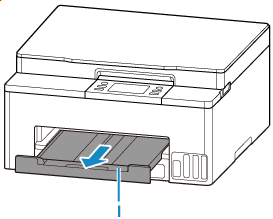
 Note
Note
-
To prevent incorrect printing, this printer has a function that detects whether the settings for the paper loaded on the cassette matches the paper settings. Before printing, make print settings in accordance with the paper settings.

