Loading Envelopes
The address is automatically rotated and printed according to the envelope's direction by specifying with the printer driver properly.
 Important
Important
-
Do not use the following envelopes. They could jam in the printer or cause the printer to malfunction.
-
Envelopes with an embossed or treated surface
-
Envelopes with a double flap
-
Envelopes whose gummed flaps are already moistened and adhesive
-
-
Prepare envelopes.
-
Press down on all four corners and edges of the envelopes to flatten them.
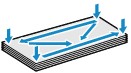
-
If the envelopes are curled, hold the opposite corners and gently twist them in the opposite direction.
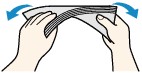
-
If the corner of the envelope flap is folded, flatten it.
-
Use a pen to press the leading edge in the inserting direction flat and sharpen the crease.
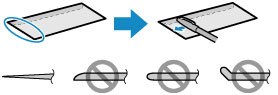
The figures above show a side view of the leading edge of the envelope.
 Important
Important-
The envelopes may jam in the printer if they are not flat or the edges are not aligned. Make sure that no curl or puff exceeds 0.12 in. (3 mm).
-
-
Pull out the cassette (A) from the printer.
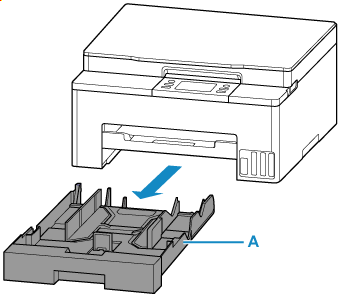
-
Slide paper guides (B) in front and (C) on right to open guides.
Load envelopes in portrait orientation WITH THE PRINT SIDE FACING DOWN, and place it in center of cassette.
Up to 10 envelopes can be loaded at once.
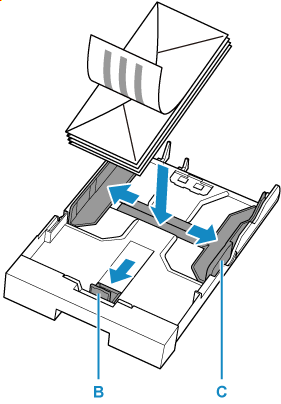
Set the envelopes in portrait orientation with the address side down and the folded flap on the right.
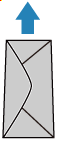
 Note
Note-
Align paper with the line on the cassette to load.
Paper may not be fed into the printer correctly if it presses against the protrusion (D).
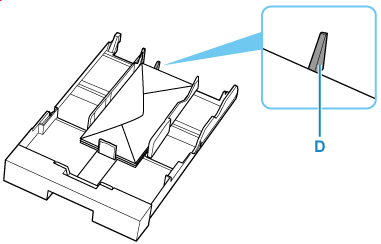
-
-
Move the paper guide and adjust the guides to edge of the paper stack.
Do not slide the paper guides too tightly against the paper. The paper may not be fed properly.
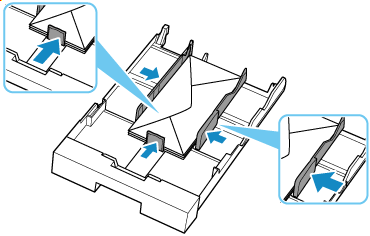
-
Insert cassette into printer.
Push the cassette into the printer until it stops.
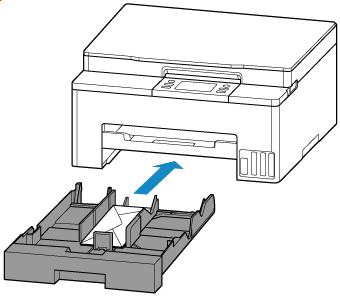
After inserting the cassette into the printer, the paper setting confirmation screen for the cassette appears on the touch screen.
-
If page size and media type shown on touch screen match size and type of paper loaded in cassette, select Yes.
If not, select Change to change the settings in accordance with the size of the loaded paper.
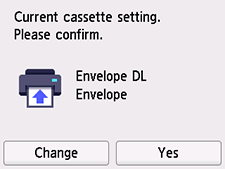
 Note
Note-
See Detect paper width when you want to hide the screen for confirming the setting of paper.
-
-
Pull out the paper output tray (E).
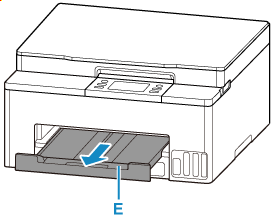
 Note
Note
-
To prevent incorrect printing, this printer has a function that detects whether the settings for the paper loaded on the cassette matches the paper settings. Before printing, make print settings in accordance with the paper settings.
