 Printed Barcodes Are Not Recognized
Printed Barcodes Are Not Recognized
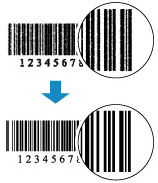

-
Check 1 Print in the dedicated barcode printing mode.
Printing in the dedicated barcode printing mode makes barcodes easier to read with barcode readers.
In the Print Options dialog box of the Printer Driver, check Print barcodes clearly.
For details, refer to Print barcodes clearly in the Print Options dialog box below.
 Important
Important- If you select Print barcodes clearly, the printing speed may be reduced.
- When printing is finished, remove the check mark from Print barcodes clearly.
- Supported media : Plain Paper, Label Paper
- 2D codes (QR codes, etc.) are not supported by the dedicated barcode printing mode.
-
Check 2 Are you using paper or media that bleeds easily?
Barcodes cannot be printed clearly on paper or media that easily bleeds ink. Use the appropriate paper and media.
-
Check 3 Perform print head alignment.
If printed lines are misaligned/distorted or print results are otherwise unsatisfactory, adjust the print head position.
 Note
Note-
If the problem is not resolved after performing the print head alignment, perform print head alignment manually from your computer.
-
For Windows:
-
-
