Printing Data Saved on USB Flash Drive
You can print photo data (JPEG file) or document data (PDF file) saved on the USB flash drive easily.
 Note
Note
-
Restrictions on printable PDF/JPEG files
-
PDF file:
Files which conforms to V 1.7
-Does not support overprint or some of transparent processing.
-Font embedding is recommended. If a font is not embedded, it is replaced with one of the built-in fonts below.
Times-Roman, Helvetica, Courier, Symbol, Times-Bold, Helvetica-Bold, Courier-Bold, ZapfDingbats, Times-Italic, Helvetica-Oblique, Courier-Oblique, Times-BoldItalic, Helvetica-BoldOblique, Courier-BoldOblique
-
JPEG file:
Files which conforms to JFIF 1.02
Supports the files with the following conditions.
-Processing method: Basic DCT
-Color mode: RGB/GrayScale
-Number of colors: 24bit/8bit
-Number of pixels: 38400 or less vertically and horizontally
Does not support some samplings
-
-
Load paper.
-
Insert USB flash drive into the USB flash drive connector.
-
Select
 Print from USB flash drive on HOME screen.
Print from USB flash drive on HOME screen. Note
Note- When the message informing you that the operation restriction is enabled, ask the administrator of the printer you are using.
- If no printable data is saved on the USB flash drive, There are no files that can be printed. is displayed on the touch screen.
-
Select folder or data to print.
The print standby screen is displayed.
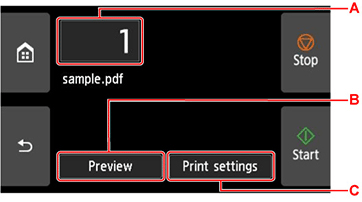
-
Number of copies
Select to change the number of copies.
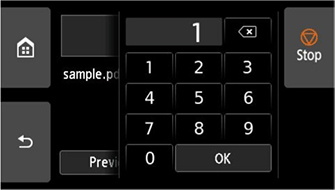
-
Preview
Select to preview an image of the printout on the preview screen.
Specify the pages to preview and print only specific pages.
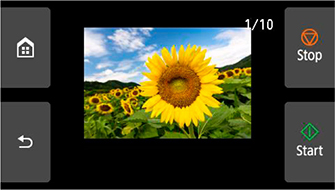
-
Print settings
Select to check or change settings on the Print settings screen.
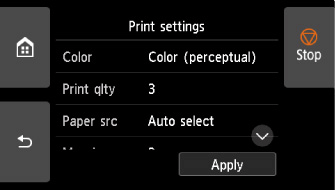
-
-
Select Start.
The printer starts printing.
 Note
Note
- On the displayed screen, select Yes to return to step 4, or select No to return to the HOME screen.
