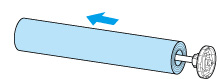Removing Printed Paper from the Roll Unit
 Note
Note
-
By selecting the paper settings display area and then Take-up mode area when setting Take-up mode and setting Wind up after cutting to Enable in advance, you can omit steps 6 and 7 below, because when the paper is cut after printing, the next paper will be automatically taken up after that. However, be careful when using easily damaged roll paper because the roll paper touches the roller when paper is cut.
-
Select the paper setting display area on Home screen.
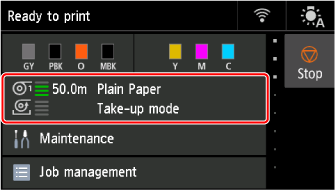
-
Select the Roll paper 1 area.
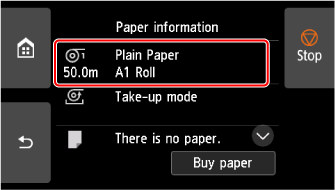
-
Select Feed/cut.
-
Tap or touch Advance and Rewind to move roll paper forward or back.
With the winding direction set to outward winding, advance the length of one circumference of the roll or more to protect the print side.
-
Select Cut paper.
-
Hold printed paper between output guide and roll unit, then select Yes.
The roll is now cut.
 Important
Important-
When cutting the roll paper, always hold the printed paper. If cut without holding the printed paper, the paper may fall to the floor and become soiled.
-
-
While holding trailing edge of printed paper, press Take-up or Rewind button to wind printed paper.
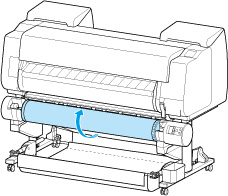
Apply adhesive tape to the rewound paper to hold it in place, if necessary.
 Important
Important-
Be careful not to scratch the printed surface.
-
-
Change Roll Holder Lock switch on roll unit to release position.
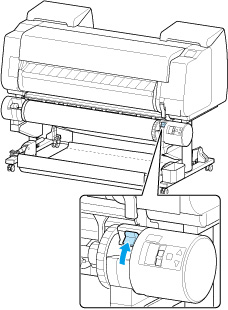
-
Hold roll holder by its flanges (A), and remove from roll unit.

-
Rotate the holder stopper lever (A) towards
 to release the lock, and while holding the end plate (B), remove holder stopper from the roll holder.
to release the lock, and while holding the end plate (B), remove holder stopper from the roll holder.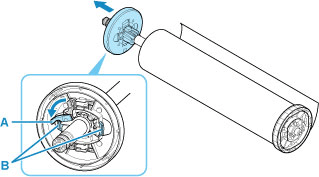
-
Remove printed material that has been taken up, from roll holder for each paper core.