Troubleshooting Paper Abrasion and Blurry Images
The print head height setting affects printing quality.
Specifying a low print head height makes images clearer and enhances printing quality but may cause paper to rub against the print head.
On the other hand, specifying a high print head height will prevent paper from rubbing against the print head but may reduce the printing quality.
 Important
Important
- Paper rubbing against or becoming caught on the print head may jam or result in printed documents that are soiled.
 Note
Note
-
Raise or lower print head, depending on nature of the problem.
-
Tap paper setting display area on HOME screen.
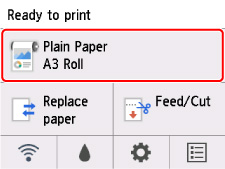
The Paper menu screen appears.
-
Tap Paper settings.
The Paper settings screen appears.
-
Tap Advanced.
The Advanced paper settings screen appears.
-
Tap Paper thickness (head height).
-
Drag slider to set paper thickness (head height) and tap OK.
 Note
Note-
When Auto is set to ON, before printing, the printer automatically adjusts the print head height to the level optimal for the ambient temperature and humidity. You can check the setting for the previous print job in Values applied with auto settings.
- When Auto is set to OFF, the setting selected during this procedure is applied.
- Depending on the type of paper, some setting values may not be available.
-

