Specifying the Ink Drying Time
When you are using paper that takes longer for ink to adhere, ink may be transferred onto the paper surface during ejection, soiling it. In that case, you may be able to improve the condition by setting the time to wait for the ink to dry after printing.
 Important
Important
-
Printer settings are applied when the ink drying time is not set in the printer driver. If the ink drying time is set in the printer driver, that setting has priority.
 Note
Note
-
If the cutter touches the print surface on which the ink is not dry, the paper surface may become scratched or soiled, or the paper surface may rub when the paper falls and the surface may become soiled.
To wait for the ink to dry without allowing printed materials to fall after printing, set Cutting mode on the printer menu to Eject cut. (See "Specifying the Cutting Method for Rolls.")
-
The ink drying time for sheets can also be set using this procedure.
Set on the Printer
Set with the operation panel of the printer.
-
Tap paper settings display area on Home screen of operation panel.

-
Tap Paper settings.
-
Tap Advanced.
-
Scroll the screen, tap Pause between scans or Pause between pages.
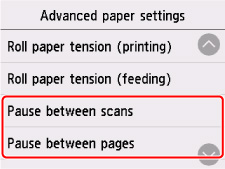
- Pause between scans
-
Specify the waiting time between printing one scan on a page and printing the next one.
- Pause between pages
-
Specify the waiting time between printing one page and ejecting the paper. If there is a next page, it will be printed after the ink drying time has elapsed.
Set on your Computer
Refer to the followings for how to set from your computer.
-
Main Tab Description (Windows)
-
Advanced Paper Settings (macOS)

