Loading Sheets in the Printer
Follow these steps to load sheets in the printer.
 Important
Important
-
One sheet of paper can be loaded in the feed slot at a time. Do not load more than one sheet at a time. This may cause paper jams.
-
Before feeding paper or printing, make sure the sheet is flat against the roll paper cover. The sheet may jam if it curls before feeding or printing and the trailing edge drops toward the front.
-
Paper that is wrinkled or warped may jam. If necessary, straighten the paper and reload it.
-
Load the paper straight. Loading paper askew will cause an error. (See "1317.")
 Note
Note
-
Before loading cut sheets, check whether or not the inside of the top cover or the output guide is soiled. If these areas are dirty, we recommend cleaning them in advance. (See "Cleaning Inside the Top Cover.").
-
Store unused paper in the original package, away from high temperature, humidity, and direct sunlight.
-
Select sheets as the paper source.
-
If a print job was received
Sheets are automatically selected, and the media type and size specified by the print job are shown on the operation panel.
Tap OK and Load paper.
-
If no print job was received
-
Tap Load paper or Replace paper.
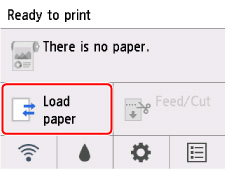
-
Tap Load cut sheet or Replace cut sheet.
 Note
Note-
If the Home screen does not appear, press the HOME button.
-
 Note
Note-
If any paper has been advanced that will not be used, a message is shown requesting you to remove it.
Follow the instructions on the screen to remove the paper, and redo the operation.
-
-
Slide the width guide (A) to align it with the mark for the size of paper you will load.
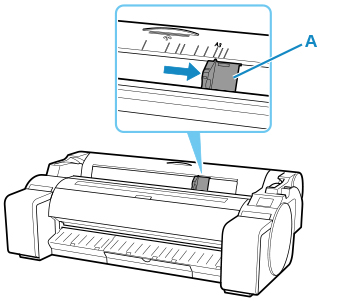
-
Load a single sheet printing-side up in the feed slot, with the right edge aligned with the paper alignment line (A) to the right of the roll paper cover.
Insert the paper until the leading edge makes contact.
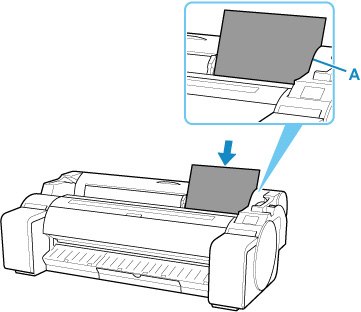
-
Move the width guide (A) carefully to match the size of paper loaded.
Set the width guide against the edge of the paper to prevent the paper from becoming crooked or wrinkled.
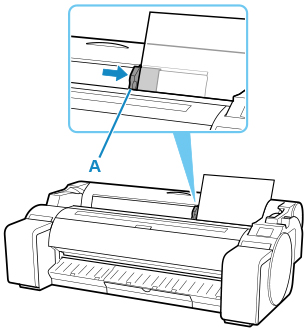
-
Tap Start feeding.
-
If a print job was received
Tap Start feeding to feed the paper and begin printing.
-
If no print job was received
A menu for selecting the media type appears.
Select the media type loaded and tap OK.
The printer now starts feeding the paper.
 Note
Note-
For details on media types that you can select, see "Paper Information List."
-


