Transporting Your Printer
When relocating the printer for changing your living place or repairing it, make sure of the following.
 Important
Important
-
You cannot take ink out of ink tanks.
-
Check if the tank cap is completely inserted. If the ink tank cover is not completely closed, insert the tank cap properly.
-
Prepare for transporting the printer with the print head attached. This allows the printer to automatically cap the print head, thus preventing it from drying.
-
Do not remove the print head. Ink may leak.
-
If ink stains the inside of the printer, wipe them using a soft cloth dampened with water.
-
When transporting the printer, pack the printer in a plastic bag so that ink does not leak.
-
Pack the printer in a sturdy box so that it is placed with its bottom facing down, using sufficient protective material to ensure safe transport.
-
Do not tilt the printer. Ink may leak.
-
When a shipping agent is handling transport of the printer, have its box marked "THIS SIDE UP" to keep the printer with its bottom facing down. Mark also with "FRAGILE" or "HANDLE WITH CARE".
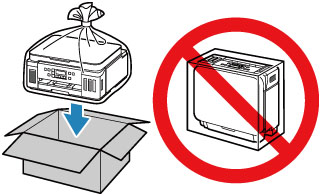
-
Please handle with care and ensure the box remains flat and NOT turned upside down or on its side, as the printer may be damaged and ink in the printer may leak.
-
Press the Setup button, use the

 button to select Maintenance, and press the OK button.
button to select Maintenance, and press the OK button. -
Use the

 button to select Transport mode and press the OK button.
button to select Transport mode and press the OK button. -
Use the

 button to select Yes and press the OK button.
button to select Yes and press the OK button.If you do not want to enter the transporting mode, select No.
 Note
Note-
When entering the transporting mode and proceeding with the procedure, the power is turned off automatically.
-
-
Open the scanning unit / cover.
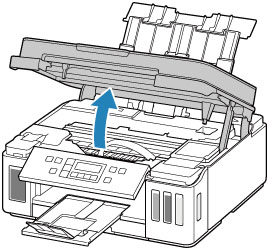
 Important
Important-
Do not touch tubes or other parts inside the printer. This can cause trouble with the printer.
-
-
Turn the ink valve lever to the left.
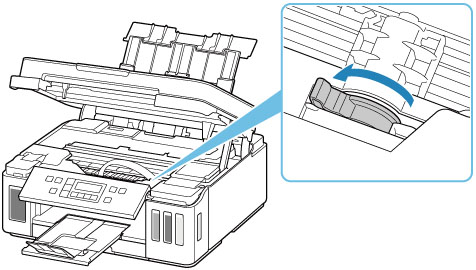
 Important
Important-
The inside of the printer may become stained with ink. Be careful not to get your clothes and your hands dirty.
-
-
Close the scanning unit / cover gently.
The printer is turned off.
-
Check that ON lamp is off and unplug power cord.
 Important
Important-
Do not unplug the printer while the ON lamp is lit or flashing, as it may cause malfunction or damage to the printer, making the printer unable to print.
-
-
Open the scanning unit / cover again.
-
Remove the carriage stopper (A) and insert it all the way into the hole in the printer side.
Pull the carriage stopper forward while pulling it up and insert it in the same orientation.
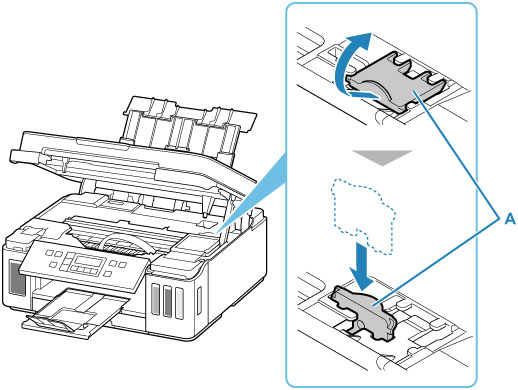
 Note
Note-
Insert the carriage stopper by aligning its protrusions with the indentations on the printer.
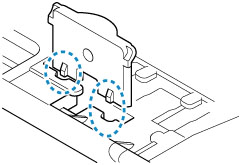
-
-
Close the scanning unit / cover gently.
-
Retract output tray extension and paper output tray.
-
Retract paper support, and then close rear tray cover.
-
Close the operation panel.
-
Unplug the printer cable from the computer and from the printer, then unplug the power cord from the printer.
-
Use adhesive tape to secure all the covers on the printer to keep them from opening during transportation. Then pack the printer in the plastic bag.
Close and seal the opening of the bag with an object such as tape so as not to leak ink.

-
Attach the protective material to the printer when packing the printer in the box.
 Important
Important-
We recommend to hold and carry out this printer as shown in the figure below. If you hold the cassette, it may fall out of the printer.

-
 Important
Important
-
After transporting your printer, remove the carriage stopper, place it in the original position, turn the ink valve lever to the right, and then turn on the printer.

