 Cannot Proceed beyond Printer Connection Screen
Cannot Proceed beyond Printer Connection Screen

If you cannot proceed beyond the Printer Connection screen, check the following.
-
Check1 Make sure USB cable is securely plugged in to printer and computer.
Connect the printer and the computer using a USB cable as the illustration below. The USB port is located at the back of the printer.
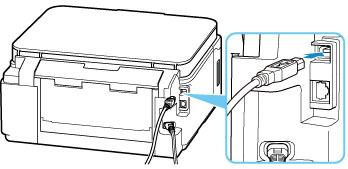
 Important
Important- Connect the "Type-B" terminal to the printer with the notched side facing UP. For details, refer to the instruction manual supplied with the USB cable.
-
Check2 Follow procedure below to connect printer and computer again.
 Important
Important-
For macOS, make sure the lock icon is on the lower left of the Printers & Scanners screen.
If the
 icon (locked) is displayed, click the icon to unlock. (The administrator name and the password are necessary to unlock.)
icon (locked) is displayed, click the icon to unlock. (The administrator name and the password are necessary to unlock.)
-
Unplug USB cable from printer and computer and connect it again.
-
Make sure no printer operation is in progress and turn off.
-
Turn on printer.
-
-
Check3 If you cannot resolve problem, follow procedure below to reinstall printer driver.
-
For Windows:
-
Click Cancel.
-
Click Back to Top on Setup Canceled screen.
-
Click Exit on Start Setup screen and finish setup.
-
Turn off printer.
-
Restart computer.
-
Make sure you have no application software running.
-
Perform setup on top page of Online Manual.
 Note
Note- You can use the Setup CD-ROM to redo setup.
-
-
For macOS:
-
Click Next.
The screen telling you that installation has not been completed appears.
-
Click No.
The screen to select application software to install appears.
-
Click Back to Top.
-
Click Exit on Start Setup screen.
-
Turn off printer.
-
Restart computer.
-
Make sure you have no application software running.
-
Perform setup on top page of Online Manual.
-
-

