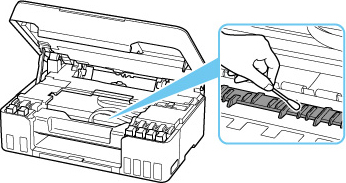Cleaning Inside the Printer (Bottom Plate Cleaning)
Remove stains from the inside of the printer. If the inside of the printer becomes dirty, printed paper may get dirty, so we recommend performing cleaning regularly.
You need to prepare: a sheet of A4 or Letter-sized plain paper*
* Be sure to use a new piece of paper.
-
Make sure that the power is turned on, then remove any paper from the rear tray.
-
Prepare paper.
-
Fold a single sheet of A4 or Letter-sized plain paper in half widthwise, then unfold the paper.
-
Load only this sheet of paper on the rear tray with the open side facing you.
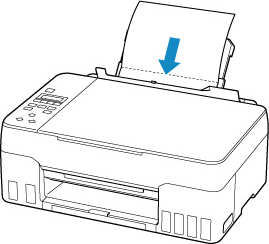
After loading paper on the rear tray, the paper information registration screen for the rear tray appears on the LCD. Select A4 or Letter for Size: and Plain paper for Type:.
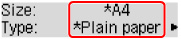
-
Close the feed slot cover(A) gently.
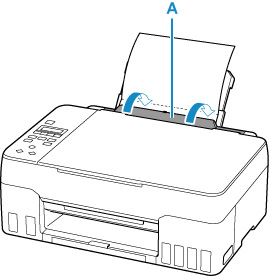
-
Pull out paper output tray (B), and then open output tray extension (C).
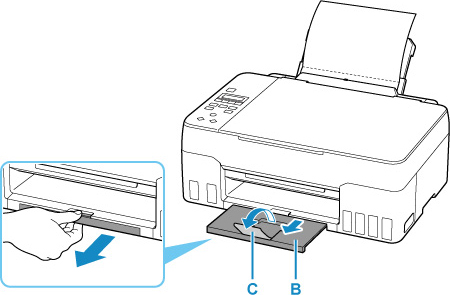
-
-
Press the Setup button, use the

 button to select Maintenance, and press the OK button.
button to select Maintenance, and press the OK button. -
Use

 button to select Btm Plate Cleaning and press OK button.
button to select Btm Plate Cleaning and press OK button.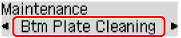
The paper cleans the inside of the printer as it feeds through the printer.
Check the folded parts of the ejected paper. If they are smudged with ink, perform Bottom Plate Cleaning again.
 Note
Note-
When performing Bottom Plate Cleaning again, be sure to use a new piece of paper.
-
If the problem is not resolved after performing cleaning again, the protrusions inside the printer may be stained. Wipe off any ink from the protrusions using a cotton swab or the like.
 Important
Important
-
Before cleaning the printer, turn it off and unplug it.