Copying Four Pages onto Single Page
You can copy four original pages onto a single sheet of paper by reducing each image. Four different layouts are available.
-
When Layout 1 is selected for 4-on-1 layout:
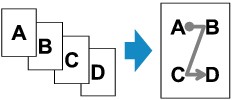
-
When Layout 2 is selected for 4-on-1 layout:
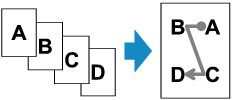
-
When Layout 3 is selected for 4-on-1 layout:
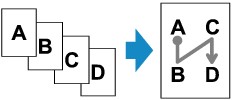
-
When Layout 4 is selected for 4-on-1 layout:
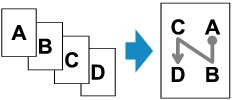
-
Press the COPY button.
The Copy standby screen is displayed.
-
Press the MENU button.
The Copy menu screen is displayed.
-
Select Special copy, then press the OK button.
-
Select 4-on-1 copy, then press the OK button.
If a page size setting or a media type setting that cannot be used in 4-on-1 copying is selected, the screen like shown below is displayed.

-
Select a page size, then press the OK button.
-
Select a media type, then press the OK button.
-
-
Specify the print settings and the layout.
Press the MENU button, then use the

 button to select a setting item.
button to select a setting item.Select 4-on-1 layout, press the OK button, then select the layout.
 Note
Note-
The
 (asterisk) on the LCD indicates the current setting.
(asterisk) on the LCD indicates the current setting.
-
-
Use the

 button to specify the number of copies.
button to specify the number of copies. -
Press the Black button or the Color button.
When the printer finishes scanning the first to the third page, the message below is displayed.

If you have the next page to scan, load it on the platen and press the OK button. The printer starts scanning.
If you do not need more scanning, press the Color button or the Black button to start printing. The printer starts printing.
 Note
Note-
You can add the copying job while printing.
-

