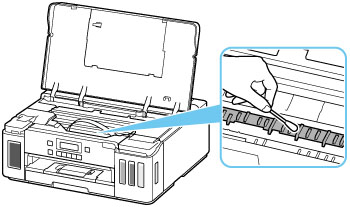Cleaning Inside the Printer (Bottom Plate Cleaning)
Remove stains from the inside of the printer. If the inside of the printer becomes dirty, printed paper may get dirty, so we recommend performing cleaning regularly.
You need to prepare: a sheet of A4 or Letter-sized plain paper*
* Be sure to use a new piece of paper.
-
Make sure that the power is turned on, then remove any paper from the cassette.
-
Prepare paper.
-
Fold a single sheet of A4 or Letter-sized plain paper in half widthwise, then unfold the paper.
-
Fold one side of the opened paper in another half, aligning the edge with the center crease, and then unfold the paper.
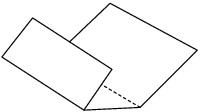
-
Load only this sheet of paper in the cassette with the ridges of the creases facing up and the edge of the half with no crease facing to the far side.
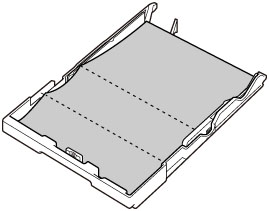
-
Insert cassette into printer.
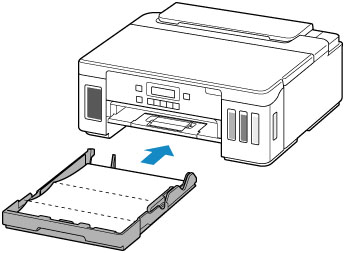
After inserting the cassette into the printer, the paper information registration screen is displayed on the LCD. Select A4 or Letter for Size:.
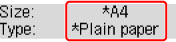
-
Pull out paper output tray (A) and open output tray extension (B).
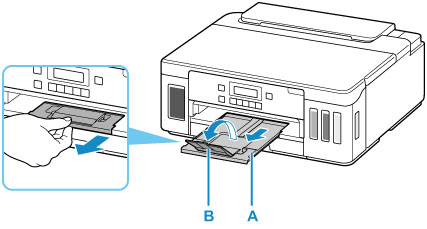
-
-
Press the Setup button, use the

 button to select Maintenance, and press the OK button.
button to select Maintenance, and press the OK button. -
Use

 button to select Btm Plate Cleaning and press OK button.
button to select Btm Plate Cleaning and press OK button.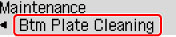
The paper cleans the inside of the printer as it feeds through the printer.
Check the folded parts of the ejected paper. If they are smudged with ink, perform Bottom Plate Cleaning again.
 Note
Note-
When performing Bottom Plate Cleaning again, be sure to use a new piece of paper.
-
If the problem is not resolved after performing cleaning again, the protrusions inside the printer may be stained. Wipe off any ink from the protrusions using a cotton swab or the like.
 Important
Important
-
Before cleaning the printer, turn it off and unplug it.