 How to Do Ink Flush
How to Do Ink Flush

Ink flush consumes a great amount of ink.
Frequent ink flush can rapidly consume ink, so perform ink flush only when necessary.
 Important
Important
-
Before performing ink flush, check the remaining ink level of all colors. If the remaining ink level is below the single dot (a), refill the ink tank of corresponding color.
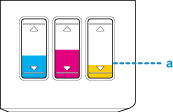
Perform ink flush following the procedure below.
-
Press Setup button.
The Setup menu screen appears.
-
Select Maintenance and press OK button.
-
Select Ink Flush and press OK button.
-
Select All colors, Color or BK and press OK button.
-
Check displayed message and press OK button.
-
Check displayed message, select Yes and then press OK button.
-
Check displayed message, select Yes and then press OK button.
Ink flush starts.
 Note
Note
-
Do not perform any operations while ink flush is in progress. It takes approximately eight minutes to complete.

