Front View
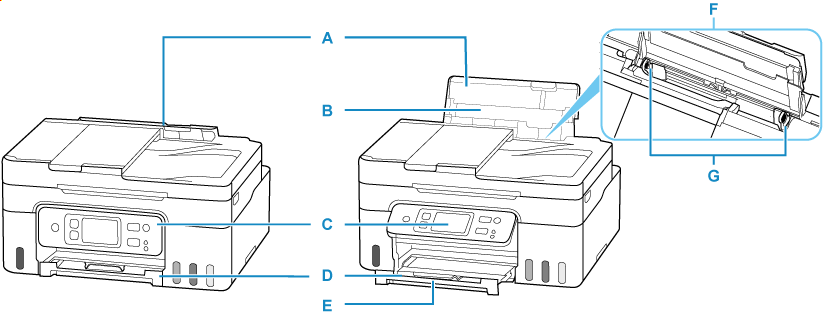
- A: Rear Tray Cover
- Open to load paper in the rear tray.
- B: Paper Support
- Extend to load paper in the rear tray.
- C: Operation Panel
-
Use to change the settings of the printer or to operate it.
- D: Paper Output Tray
- Printed paper is ejected. Pull out it before printing.
- E: Output Tray Extension
- Open to support ejected paper.
- F: Rear Tray
-
Two or more sheets of the same size and type of paper can be loaded at the same time, and fed automatically one sheet at a time.
- G: Paper Guides
- Align with both sides of the paper stack.
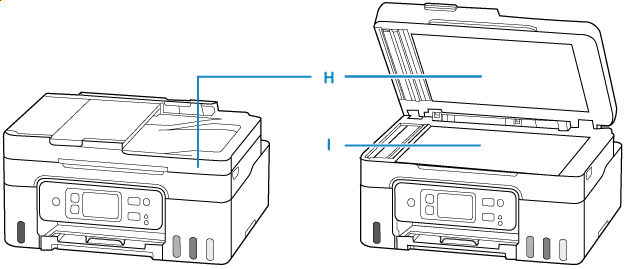
- H: Document Cover
- Open to load an original on the platen.
- I: Platen
- Load an original here.
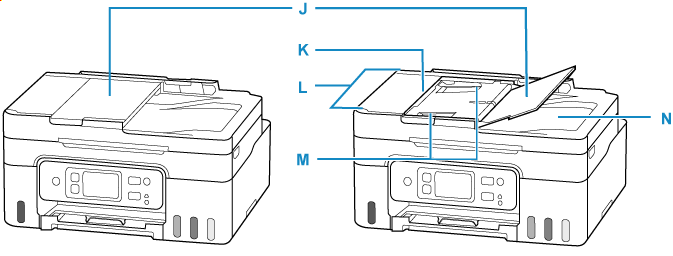
- J: Document Tray
- Open to load a document in the ADF. You can load two or more sheets of document of the same size and thickness. Load the document with the side you want to scan facing up.
- K: Document Feeder Cover
- Open when clearing jammed documents.
- L: ADF (Auto Document Feeder)
-
Load a document here. The documents loaded in the document tray are scanned automatically one sheet at a time.
- M: Document Guide
- Adjust this guide to match the width of document in the ADF.
- N: Document Output Slot
- Documents scanned from the ADF are delivered here.
