Paper Settings
By registering the paper size and the media type, the message is displayed before printing starts when the paper size or the media type of the loaded paper differs from the paper settings.
When you loading paper

The screen to register the rear tray paper information is displayed.
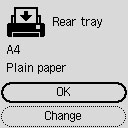
If the page size and the media type on the LCD matches the size of the paper loaded in the rear tray, select OK.
If not, select Change to change the setting in accordance with the size and type of the loaded paper.
 Note
Note
-
See Check paper replacement when you want to hide the screen for confirming the setting of paper.
 Note
Note
-
For more on the proper combination of paper settings you can specify by the printer driver (Windows) or on the LCD:
When the paper settings for printing/copying are different from the paper information registered to the printer
Ex:
-
Paper settings for printing/copying: A5
-
Paper information registered to the printer: A4
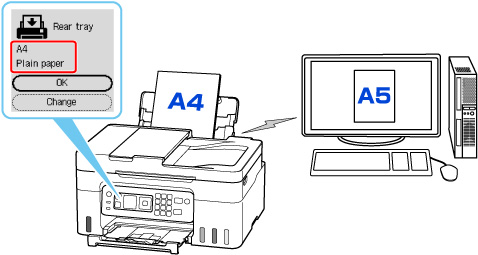
When you start printing/copying, a message is displayed.
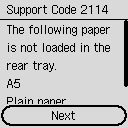
Check the message and select Next, and then choose one of the following.
- Print on set paper
-
Select if you want to print/copy on the paper loaded without changing the paper settings.
For example, when the paper setting for printing/copying is A5 and the paper information registered to the printer is A4, the printer starts printing/copying on the paper loaded in the rear tray without changing the paper size setting for printing/copying.
- Replace paper
-
Select if you want to print after replacing the paper of the rear tray.
For example, when the paper size setting for printing/copying is A5 and the paper information registered to the printer is A4, you load A5 sized paper in the rear tray before you start printing/copying.
The paper information registration screen is displayed after replacing the paper. Register the paper information according to the paper that you loaded.
- Cancel print
-
Cancels printing.
Select when you change the paper settings specified for printing/copying. Change the paper settings and try printing/copying again.

