Loading Plain Paper / Photo Paper
You can load plain paper or photo paper.
 Important
Important
- If you cut plain paper into small size such as 4" x 6" (10 x 15 cm), 5" x 7" (13 x 18 cm), Square 5" x 5" (13 x 13 cm), or Card 2.17" x 3.58" (55 x 91 mm) to perform trial print, it can cause paper jams.
 Note
Note
-
We recommend Canon genuine photo paper for printing photos.
For details on the Canon genuine paper, see Supported Media Types.
-
You can use general copy paper or Canon Red Label Superior WOP111/Canon Océ Office Colour Paper SAT213.
For the page size and paper weight you can use for this printer, see Supported Media Types.
-
Prepare paper.
Align the edges of paper. If paper is curled, flatten it.
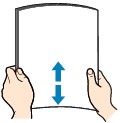
 Note
Note- Align the edges of paper neatly before loading. Loading paper without aligning the edges may cause paper jams.
-
If paper is curled, hold the curled corners and gently bend them in the opposite direction until the paper becomes completely flat.
For details on how to flatten curled paper, see Is the paper curled?.
-
Loading Paper
-
Open the paper support (A) and paper support extension (B).
-
Pull out the paper output tray (C) and open the output tray extension (D).

-
Slide the paper guides (E) to open them, and load the paper in the center of the rear tray WITH THE PRINT SIDE FACING UP.
-
Slide the paper guides (E) to align them with both sides of the paper stack.
Do not slide the paper guides too hard against the paper. The paper may not be fed properly.
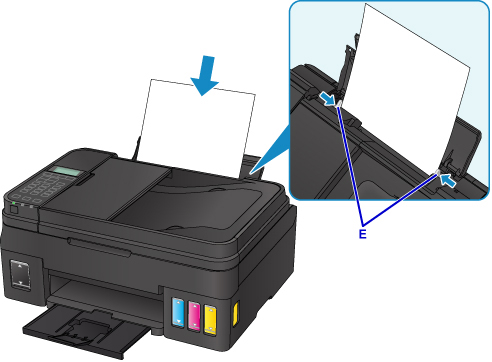
 Important
Important-
Always load paper in the portrait orientation (F). Loading paper in the landscape orientation (G) can cause paper jams.
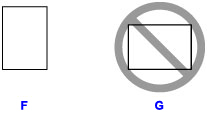
 Note
Note-
Do not load sheets of paper higher than the load limit mark (H).
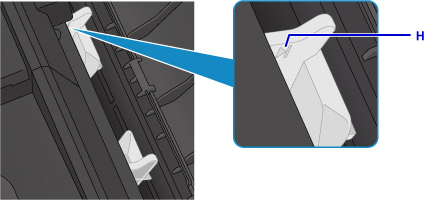
After loading paper on the rear tray, the paper information registration screen for the rear tray is displayed on the LCD.
-
-
Press the OK button.

-
Use the

 button to select the size of the loaded paper on the rear tray, then press the OK button.
button to select the size of the loaded paper on the rear tray, then press the OK button.
 Note
Note-
The asterisk "
 " will appear with the current page size and media type settings.
" will appear with the current page size and media type settings.
-
-
Use the

 button to select the type of the loaded paper on the rear tray, then press the OK button.
button to select the type of the loaded paper on the rear tray, then press the OK button.
-
 Note
Note
- When printing, select the size and type of the loaded paper on the print settings screen of the operation panel or printer driver.

