 Cannot Proceed Beyond Printer Connection Screen (Cannot Find Printer Connected via USB)
Cannot Proceed Beyond Printer Connection Screen (Cannot Find Printer Connected via USB)

If you cannot proceed beyond the Printer Connection screen, check the following.
-
Check 1 Make sure USB cable is securely plugged in to printer and computer.
Connect the printer and the computer using a USB cable as the illustration below. The USB port is located at the back of the printer.
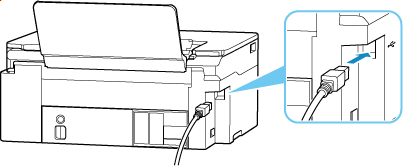
 Important
Important- Check the orientation of the "Type-B" connector and connect to the printer. For details, refer to the instruction manual supplied with the USB cable.
-
Check 2 Follow procedure below to connect printer and computer again.
 Important
Important-
For macOS, make sure the lock icon is on the lower left of the Printers & Scanners screen.
If the
 icon (locked) is displayed, click the icon to unlock. (The administrator name and the password are necessary to unlock.)
icon (locked) is displayed, click the icon to unlock. (The administrator name and the password are necessary to unlock.)
-
Unplug USB cable from printer and computer and connect it again.
-
Make sure no printer operation is in progress and turn off.
-
Turn on printer.
-
-
Check 3 Follow the steps below to install MP Drivers (Printer Driver) again.
-
Download the latest MP Drivers (Printer Driver).
-
Turn off printer.
-
Restart computer.
After restarting, install the latest MP Drivers (Printer Driver) downloaded in step 1.
 Important
Important-
When installing the MP Drivers (Printer Driver), make sure you select the correct printer name.
-
For Windows:
To restart your computer, choose Restart instead of Shut down.
-

