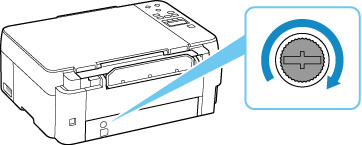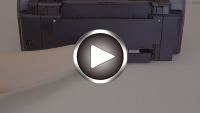Replacing Maintenance Cartridge
In case of cautions or errors concerning the maintenance cartridge, an error message will appear on the LCD to inform you of the error. Take appropriate action as prompted by the message.
 Important
Important
-
If the displayed message indicates that the maintenance cartridge is nearly full, promptly obtain a new one. If the maintenance cartridge becomes full, an error message is displayed and the printer stops working until it is replaced with a new one.
-
Do not touch the terminal (A) or opening (B) of the maintenance cartridge.
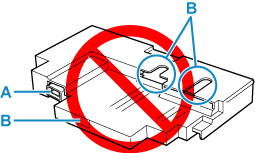
 Note
Note
-
When purchasing a new maintenance cartridge, order the following cartridge number.
Maintenance Cartridge MC-G02
-
Prepare a new maintenance cartridge.
Remove the maintenance cartridge and the attached plastic bag from the package.
-
Unlock the coin screw from the maintenance cover (C).
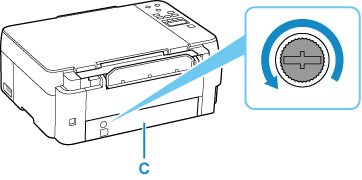
-
Remove the maintenance cover.
Put your finger on the hole of the maintenance cover and remove it.
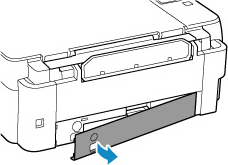
-
Pull out the maintenance cartridge until it stops.
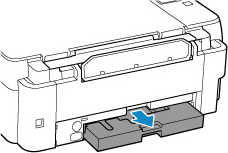
-
Lift the maintenance cartridge a little and pull it out.
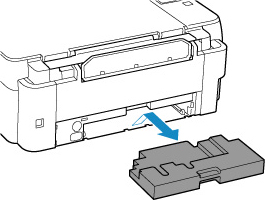
 Important
Important-
Be careful not to drop or place the removed maintenance cartridge on a desk or something. Dirt on the bottom may adhere to it or the ink inside may be scattered.
-
Put the used one immediately into the plastic bag attached to the new maintenance cartridge and seal the bag by tying the opening tightly to prevent the ink from leaking.
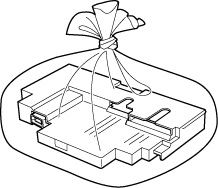
-
Do not put your hands inside the printer, as ink may adhere to your hands.
-
Dispose of the removed maintenance cartridge according to local regulations.
-
-
Insert the new maintenance cartridge straight until it stops.
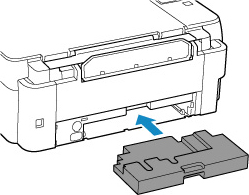
-
Attach the maintenance cover.
Align the tab on the back of the maintenance cover with the hole on the printer and close it.

-
Insert the coin screw into the screw hole and turn it clockwise to secure.