 Colors Are Unclear
Colors Are Unclear

-
Check1 Check the remaining ink level.
When an ink tank runs out of ink, refill the ink tank.
If the remaining ink level is below the lower limit line (A), refill the ink tank with the corresponding color of ink.
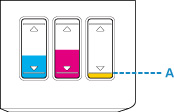
 Note
Note-
Printed colors may not match screen colors due to basic differences in the methods used to produce colors. Color control settings and environmental differences can also affect how colors appear on the screen. Therefore, colors of printing results may be different from those on the screen.
-
-
Check2 Are the print head nozzles clogged?
Print the nozzle check pattern to determine whether the ink ejects properly from the print head nozzles.
For details on printing the nozzle check pattern, print head cleaning, and print head deep cleaning, see If Printing Is Faint or Uneven.
-
If nozzle check pattern is not printed correctly:
After performing the print head cleaning, print the nozzle check pattern and examine the pattern.
-
If problem is not resolved after performing print head cleaning twice:
Perform print head deep cleaning.
-
If problem is not resolved after performing print head deep cleaning:
Perform ink flush.
Ink flush consumes a great amount of ink.
Frequent ink flush can rapidly consume ink, so perform it only when necessary.
 Important
Important-
If ink flush is performed when the remaining ink level is insufficient, it may cause a failure.
Be sure to check the remaining ink level before performing ink flush.
-
If the problem is not resolved yet, the print head may be damaged. Contact your nearest Canon service center to request a repair.
 Important
Important- Do not tilt the printer when moving it since the ink may leak out.
- When transporting the printer for repairing it, see Repairing Your Printer.
-

