Loading Envelopes
The address is automatically rotated and printed according to the envelope's direction by specifying with the printer driver properly.
 Important
Important
-
Do not use the following envelopes. They could jam in the printer or cause the printer to malfunction.
-
Envelopes with an embossed or treated surface
-
Envelopes with a double flap
-
Envelopes whose gummed flaps are already moistened and adhesive
-
-
Prepare envelopes.
-
Press down on all four corners and edges of the envelopes to flatten them.
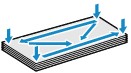
-
If the envelopes are curled, hold the opposite corners and gently twist them in the opposite direction.

-
If the corner of the envelope flap is folded, flatten it.
-
Use a pen to press the leading edge in the inserting direction flat and sharpen the crease.

The figures above show a side view of the leading edge of the envelope.
 Important
Important-
The envelopes may jam in the printer if they are not flat or the edges are not aligned. Make sure that no curl or puff exceeds 0.12 in. (3 mm).
-
-
Open the paper support (A).
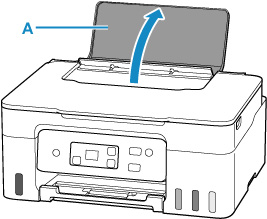
-
Slide right paper guide (B) to open both paper guides.
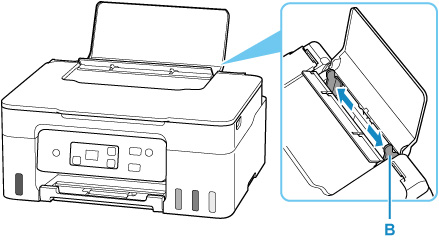
-
Load envelopes in portrait orientation WITH THE PRINT SIDE FACING UP.
Up to 10 envelopes can be loaded at once.
Fold flap of the envelope and load the envelope in portrait orientation with the address side facing up.
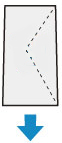
-
Move the right paper guide and adjust the guides to both edges of the envelopes.
Do not slide the paper guides too tightly against the envelopes. The envelopes may not be fed properly.

 Note
Note-
Do not load envelopes higher than the load limit mark (C).
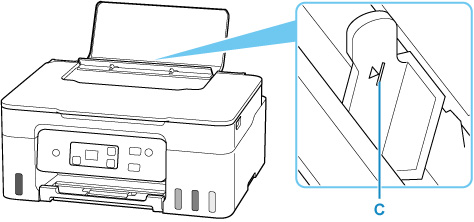
After loading paper on the rear tray,
 flashes.
flashes.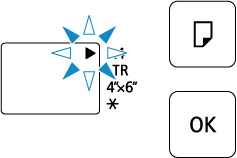
-
-
Press Paper Select button (D) to select
 and press OK button (E).
and press OK button (E).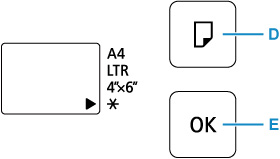
Using a Web Browser, paper information is set according to the envelope loaded on the rear tray.
-
Pull out the paper output tray (F) and open the output tray extension (G).

 Note
Note
-
To prevent incorrect printing, this printer has a function that detects whether the settings for the paper size loaded on the rear tray matches the paper settings. Before printing, make print settings in accordance with the paper size settings. When this function is enabled, an error code is displayed if these settings do not match to prevent incorrect printing. When the error code is displayed, check and correct the paper settings.

