Paper Settings
By registering the paper size, the error code is displayed before printing starts when the paper size or the media type of the loaded paper differs from the paper settings.
When you load paper on the rear tray

 flashes.
flashes.
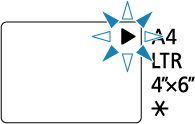
Register the paper size according to the loaded paper.
Media type is set depending on the paper size.
| Paper size | Media type |
|---|---|
| A4, LTR | Plain paper |
| 4"x6" | Photo paper |
 (Optional) (Optional) |
Optional |
 Note
Note
-
The
 is set to the same as the paper size and type set in paper information of the Remote UI.
is set to the same as the paper size and type set in paper information of the Remote UI.By default, the legal-sized plain paper is set as the paper size and type in this printer.
When the paper size setting for printing is different from the paper size setting set to the printer
Ex:
-
Paper size setting for printing: A5
-
Paper size setting set to the printer: A4
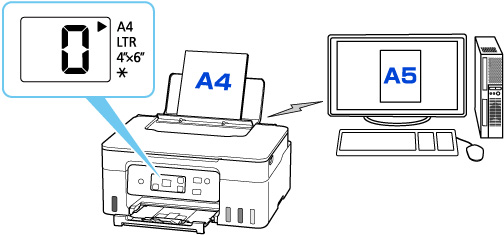
When you start printing, an error code appears on the LCD.
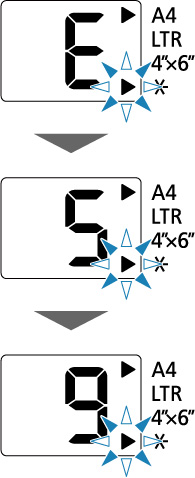
Select one of the operations below.
- Print on set paper
-
You print on the paper loaded without changing the paper size setting. Press the Color button or the Black button.
For example, when the paper size setting for printing is A5 and the paper size setting set to A4 on the LCD, the printer starts printing with A5 on the paper loaded.
- Printing after replacing paper
-
You print after replacing paper loaded on the rear tray.
For example, when the paper size setting for printing is A5 and the paper size setting set to A4 on the LCD, you load A5 sized paper before you start printing.
- Cancel printing
- Press the Stop button to cancel printing and change the paper size setting specified for printing. Try printing again.

