Replacing the Print Head
If the print quality is not improved even after maintenance such as cleaning, replace a print head.
Replacing Procedure
When you need to replace a print head, follow the procedure below.
 Important
Important
-
Do not touch the electrical contacts (A) or print head nozzle (B) on a print head. The printer may not print properly if you touch them.
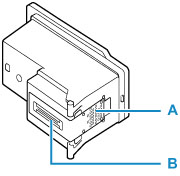
-
Replace a print head immediately and do not leave the printer with the print head removed.
-
Open top cover (C).
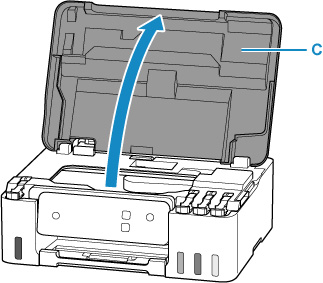
-
Hold down the Stop button for five seconds or more.
The print head holder (D) moves.
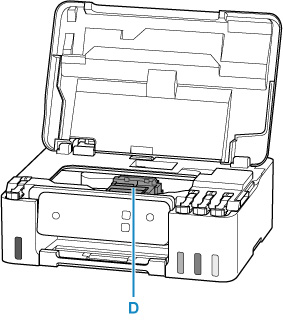
 Caution
Caution-
Do not hold the print head holder to stop or move it forcibly while the print head holder is working. Do not touch the print head holder until it stops completely.
 Important
Important-
If the ink stains the print head and/or the inside of the printer, wipe them using a soft cloth dampened with water before installation. Be careful not to get ink on your clothing or surroundings when replacing the print head.
-
Do not touch the metallic parts or other parts inside the printer.
-
-
Remove the print head.
-
Pinch the tabs and open the print head locking cover (E).
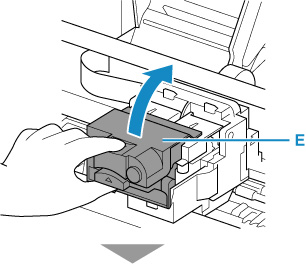
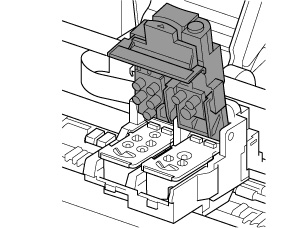
-
Pull the print head (F) and shift it slightly toward you.
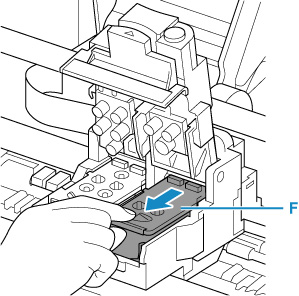
-
Take out the print head.
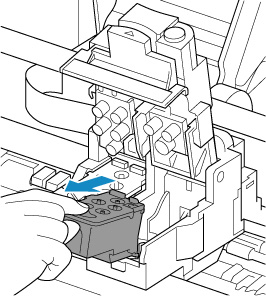
 Important
Important-
Handle the print head carefully to avoid staining of clothing or the surrounding area.
-
-
Prepare a new print head.
-
Take a new print head out of its package and peel the label (G) gently.
Install the print head C (color) in the left print head holder and the print head B (black) in the right print head holder. Make sure to check the label and install the print heads correctly.
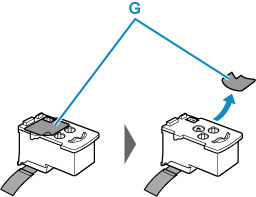
-
Remove the protective tape (H) gently.
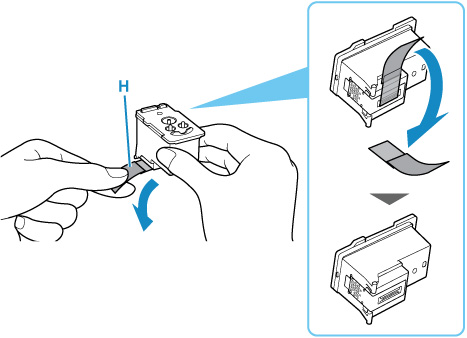
 Important
Important-
Do not touch the electrical contacts or print head nozzle on a print head. The printer may not print properly if you touch them.
-
-
Install the print head.
-
Put a new print head in the print head holder.

-
Close the print head locking cover to lock the print head into place.
Push down the print head locking cover until it clicks.
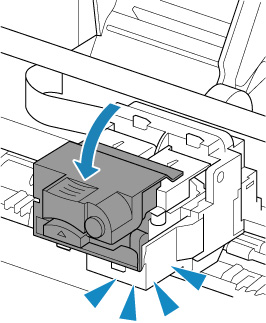
-
-
Close the top cover.

 Note
Note
-
If the print head is out of alignment, as indicated by misaligned printed ruled lines or similar symptoms, adjust the print head position.
- Adjusting Print Head Position (Windows)
- Adjusting Print Head Position (macOS)


