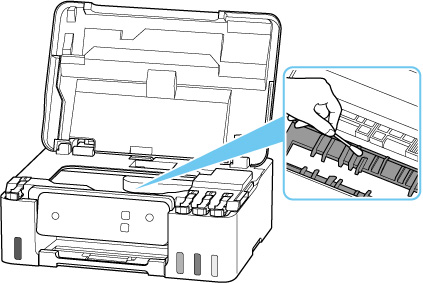Cleaning Inside the Printer (Bottom Plate Cleaning)
Remove stains from the inside of the printer. If the inside of the printer becomes dirty, printed paper may get dirty, so we recommend performing cleaning regularly.
You need to prepare: a sheet of A4 or Letter-sized plain paper*
* Be sure to use a new piece of paper.
-
Remove any paper from the rear tray.
-
Fold a single sheet of A4 or Letter-sized plain paper in half widthwise, then unfold the paper.
-
Fold one side of the opened paper in another half, aligning the edge with the center crease, unfold the paper.
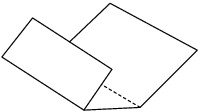
-
Load only this sheet of paper on the rear tray so that the wider folding margin is put down with the opened surface (valley fold) upward.
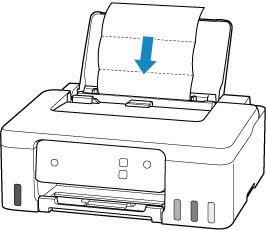
-
Pull out the paper output tray (A) and open the output tray extension (B).
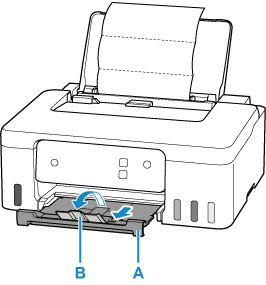
-
Press and hold the Stop button and release it when the Alarm lamp flashes 4 times.
The paper cleans the inside of the printer as it feeds through the printer.
Check the folded parts of the ejected paper. If they are smudged with ink, perform Bottom Plate Cleaning again.
 Note
Note-
When performing Bottom Plate Cleaning again, be sure to use a new piece of paper.
-
If the problem is not resolved after performing cleaning again, the protrusions inside the printer may be stained. Wipe off any ink from the protrusions using a cotton swab or the like.
 Important
Important
-
Be sure to turn off the power and unplug the power cord before cleaning the printer.