 Uneven or Streaked Colors
Uneven or Streaked Colors
 Uneven Colors
Uneven Colors


 Streaked Colors
Streaked Colors
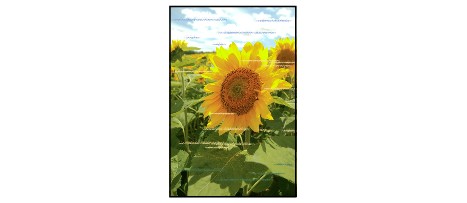

-
Check1 Check paper and print quality settings.
-
Check2 Are the print head nozzles clogged?
Print the nozzle check pattern to determine whether the ink ejects properly from the print head nozzles.
For details on printing the nozzle check pattern, print head cleaning, and print head deep cleaning, see If Printing Is Faint or Uneven.
-
If nozzle check pattern is not printed correctly:
After performing the print head cleaning, print the nozzle check pattern and examine the pattern.
-
If problem is not resolved after performing print head cleaning twice:
Perform print head deep cleaning.
-
If problem is not resolved after performing print head deep cleaning:
Perform ink flush.
Ink flush consumes a great amount of ink.
Frequent ink flush can rapidly consume ink, so perform it only when necessary.
 Important
Important-
If ink flush is performed when the remaining ink level is insufficient, it may cause a failure.
Be sure to check the remaining ink level before performing ink flush.
-
 Note
Note-
If ink is not coming out when you perform printing for the first time, it is possible that ink is not flowing into the printer properly. Make sure each ink tank is filled with ink to its upper limit and perform ink flush.
If the problem is not resolved yet, the print head may be damaged. Contact your nearest Canon service center to request a repair.
 Important
Important- Do not tilt the printer when moving it since the ink may leak out.
- When transporting the printer for repairing it, see Repairing Your Printer.
-
-
Check3 Perform print head alignment.
If printed lines are misaligned or print results are otherwise unsatisfactory, adjust the print head position.

