 Paper Does Not Feed Properly/"No Paper" Error
Paper Does Not Feed Properly/"No Paper" Error

-
Check1 Make sure paper is loaded.
-
Check2 When loading paper, consider the following.
-
When loading two or more sheets of paper, flip through the paper before loading it.
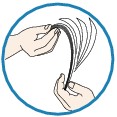
-
When loading two or more sheets of paper, align the edges of the sheets before loading the paper.
-
When loading two or more sheets of paper, make sure the paper stack does not exceed the paper load limit.
However, paper may not feed correctly at the maximum capacity, depending on the type of paper or environmental conditions (very high or low temperature and humidity). In such cases, reduce the amount of paper you load at a time to less than half of the paper load limit.
-
Always load the paper in portrait orientation, regardless of the printing orientation.
-
When you load the paper, place the print side facing UP and align the right and left paper guides with the paper stack.
-
-
Check3 Is paper too thick or curled?
-
Check4 When loading envelopes, consider the following.
When printing on envelopes, see Loading Envelopes, and prepare the envelopes before printing.
Once you have prepared the envelopes, load them in portrait orientation. If the envelopes are placed in landscape orientation, they will not feed properly.
-
Check5 Make sure media type and paper size settings match with loaded paper.
-
Check6 Make sure that there are not any foreign objects in the rear tray.

If the paper tears in the rear tray, see List of Support Code for Error (Paper Jams) to remove it.
If there are any foreign objects in the rear tray, be sure to turn off the printer, unplug it from the power supply, then remove the foreign object.
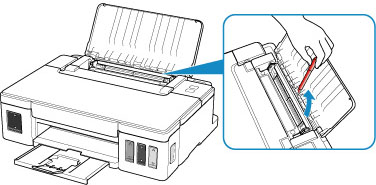
 Important
Important-
Do not tilt the printer or do not it upside down. Doing so may cause the ink to leak.
-
-
Check7 Clean paper feed roller.
If the measures above do not solve the problem, contact your nearest Canon service center to request a repair.
 Important
Important
- Do not tilt the printer when moving it since the ink may leak out.
- When transporting the printer for repairing it, see Repairing Your Printer.

