LCD and Operation Panel
The Copy standby screen appears when the printer is turned on.
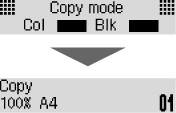
When the COPY button, SCAN button, FAX button, or Setup button is pressed, the display switches to copy mode, scan mode, fax mode, or setup menu screen.
Copy mode

Scan mode

Fax mode

Setup

When the Menu/Wireless connect button is pressed in the Copy standby screen, Scan standby screen or Fax standby screen, the menu screen appears.
Copy menu

Scan menu

Fax menu

In a menu or settings screen, use the 
 button to select an item or option, and then press the OK button to proceed with the procedure.
button to select an item or option, and then press the OK button to proceed with the procedure.
 Note
Note
-
For details on how to change settings, refer to Changing Settings from Operation Panel.
Network Status Indication
Wi-Fi setting and the network status indicate by the icon.
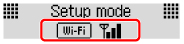
If the  icon appears on the LCD when the SCAN button or Setup button is pressed, it indicates that Wi-Fi is enabled and the printer is connected to the wireless router.
icon appears on the LCD when the SCAN button or Setup button is pressed, it indicates that Wi-Fi is enabled and the printer is connected to the wireless router.
Depending on the signal state, the icon will change.
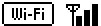 |
Signal strength: 81 % or more You can use the printer over Wi-Fi without any problems. |
 |
Signal strength: 51 % or more The problem such as the printer cannot print may occur according to the network status. We recommend placing the printer near the wireless router. |
 |
Signal strength: 50 % or less The problem such as the printer cannot print may occur. Place the printer near the wireless router. |
 |
Wi-Fi is enabled but the printer is not connected to the wireless router. |
 Note
Note
-
When Wi-Fi is disabled, the
 icon is not displayed.
icon is not displayed.

