Replacing a FINE Cartridge
When remaining ink cautions or errors occur, the error message will appear on the LCD to inform you of the error. In this state, the printer cannot print or scan. Check the error message and take appropriate action.
While using the printer, the periphery of the paper output slot may become dirty with ink.
Before replacing the FINE Cartridge, clean the periphery of the paper output slot.
Replacing Procedure
When you need to replace a FINE cartridge, follow the procedure below.
 Important
Important
-
Do not touch the electrical contacts (A) or print head nozzle (B) on a FINE cartridge. The printer may not print properly if you touch them.
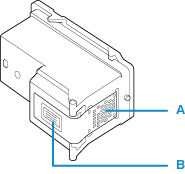
-
If you remove a FINE cartridge, replace it immediately. Do not leave the printer with the FINE cartridge removed.
-
Use a new FINE cartridge for replacement. Installing a used FINE cartridge may cause the nozzles to clog.
Furthermore, with such a FINE cartridge, the printer will not be able to inform you when to replace the FINE cartridge properly.
-
Once a FINE cartridge has been installed, do not remove it from the printer and leave it out in the open. This will cause the FINE cartridge to dry out, and the printer may not operate properly when it is reinstalled. To maintain optimal printing quality, use a FINE cartridge within six months of first use.
 Note
Note
-
For Windows, if a FINE cartridge runs out of ink, you can print with either color or black FINE cartridge, in whichever ink remains, only for a while. However the print quality may be reduced compared to when printing with both cartridges. We recommend to use a new FINE cartridge in order to obtain optimum qualities.
Even when printing with one ink only, print with leaving the empty FINE cartridge installed. If either of the color FINE cartridge or black FINE cartridge is not installed, an error occurs and the printer cannot print.
For information on how to configure this setting, see below.
-
Color ink may be consumed even when printing a black-and-white document or when black-and-white printing is specified.
Both color ink and black ink are also consumed in the standard cleaning and deep cleaning of the print head, which may be necessary to maintain the performance of the printer. When ink runs out, replace the FINE cartridge immediately with a new one.
-
Open front cover (C).
The paper output tray (D) opens.
 Note
Note-
Remove any paper in the cassette.
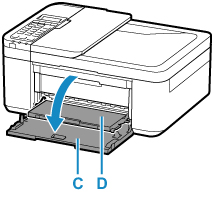
-
-
Open the paper output cover.
The FINE cartridge holder (E) moves to the replacement position.
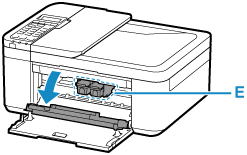
 Caution
Caution-
Do not hold the FINE cartridge holder to stop or move it forcibly. Do not touch the FINE cartridge holder until it stops completely.
 Important
Important-
The inside of the printer may be stained with ink. Be careful not to stain your hands or clothing when replacing the FINE cartridge. You can easily wipe off the ink from the inside of the printer with tissue paper or the like.
-
Do not touch the metallic parts or other parts inside the printer.
-
If the paper output cover is left open for more than 10 minutes, the FINE cartridge holder may move and the Alarm lamp may light. In this case, close the paper output cover, and then open it again.
-
-
Remove the empty FINE cartridge.
-
Push down the FINE cartridge until it clicks.
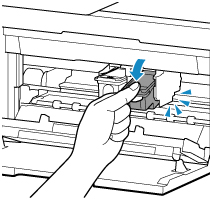
-
Remove the FINE cartridge.
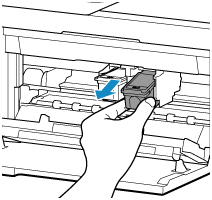
 Important
Important-
Handle the FINE cartridge carefully to avoid staining of clothing or the surrounding area.
-
Discard the empty FINE cartridge according to the local laws and regulations regarding disposal of consumables.
-
-
Prepare a new FINE cartridge.
-
Take new FINE cartridge out of its package and remove protective tape (F) gently.
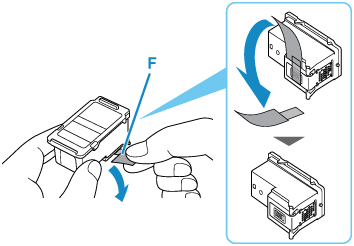
 Important
Important-
If you shake a FINE cartridge, ink may spill out and stain your hands and the surrounding area. Handle a FINE cartridge carefully.
-
Be careful not to stain your hands and the surrounding area with ink on the removed protective tape.
-
Do not reattach the protective tape once you have removed it. Discard it according to the local laws and regulations regarding disposal of consumables.
-
Do not touch the electrical contacts or print head nozzle on a FINE cartridge. The printer may not print properly if you touch them.
-
-
Install the FINE cartridge.
-
Insert the new FINE cartridge at a slant into the FINE cartridge holder.
The color FINE cartridge should be installed into the left slot and the black FINE cartridge should be installed into the right slot.
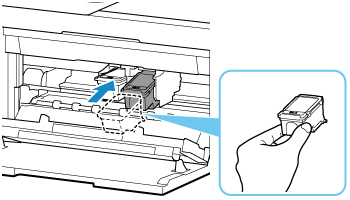
 Important
Important-
Insert the FINE cartridge gently so that it does not hit the electrical contacts on the FINE cartridge holder.
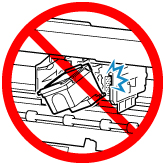
-
-
Push the FINE cartridge in and up firmly until it snaps into place.

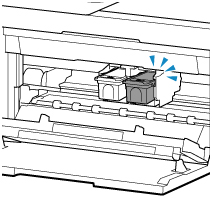
 Important
Important-
Check if the FINE cartridge is installed correctly.

-
The printer cannot print unless both the color FINE cartridge and black FINE cartridge are installed. Be sure to install both cartridges.
-
-
Close the paper output cover.
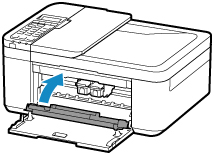
 Note
Note-
If the error message appears on the LCD after the paper output cover is closed, take appropriate action.
-
When you start printing after replacing the FINE cartridge, the printer starts cleaning the print head automatically. Do not perform any other operations until the printer completes the cleaning of the print head.
-
If the print head is out of alignment, as indicated by misaligned printed ruled lines or similar symptoms, adjust the print head position.
-
The printer may make noise during operation.
-


