Loading Plain Paper / Photo Paper
You can load plain paper or photo paper.
 Important
Important
- If you cut plain paper into small size such as 4" x 6" (10 x 15 cm) or 5" x 7" (13 x 18 cm) to perform trial print, it can cause paper jams.
 Note
Note
-
We recommend Canon genuine photo paper for printing photos.
For details on the Canon genuine paper, see Supported Media Types.
-
You can use general copy paper.
For the page size and paper weight you can use for this printer, see Supported Media Types.
-
Prepare paper.
Align the edges of paper. If paper is curled, flatten it.
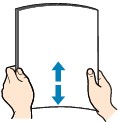
 Note
Note- Align the edges of paper neatly before loading. Loading paper without aligning the edges may cause paper jams.
-
If paper is curled, hold the curled corners and gently bend them in the opposite direction until the paper becomes completely flat.
For details on how to flatten curled paper, see Is the paper curled?.
-
Load paper.
-
Open the paper support.
-
Pull out the paper output tray and the output tray extension.
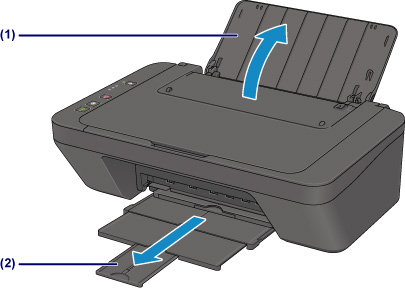
-
Slide the paper guide (A) to the left, and load the paper against the far right of the rear tray WITH THE PRINT SIDE FACING YOU.
-
Slide the paper guide (A) to align it with the paper stack.
Do not slide the paper guide too hard against the paper. The paper may not be fed properly.
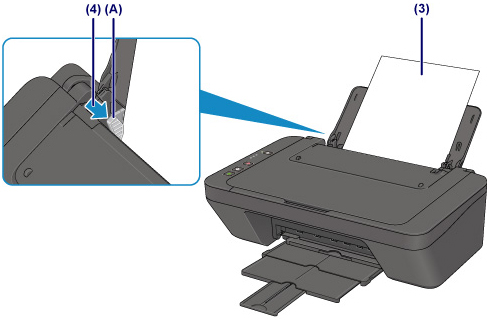
 Important
Important-
Always load paper in the portrait orientation (B). Loading paper in the landscape orientation (C) can cause paper jams.

 Note
Note-
Do not load sheets of paper higher than the load limit mark (D).
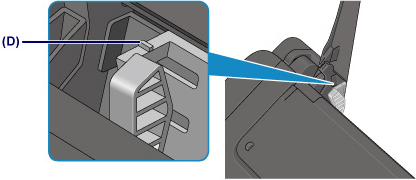
-
-
 Note
Note
- The printer may make operating noise when feeding paper.
- After loading paper, select the size and type of the loaded paper on the print settings screen of the printer driver.

