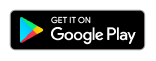Print Documents from Your Smartphone (Android)
Quickly print information such as e-mails, web pages, coupons or maps directly from your smartphone. If your smartphone does not have native printing support, you can use Mopria Print Service or Canon Print Service to enable printing.
![]() Recommended Use
Recommended Use
- Basic printing of documents or web pages directly from your smartphone.
- Print documents stored in the cloud from your smartphone!
- Print important e-mails instantly!
- Print coupons, maps, and other information from web pages!
- Mark important points when studying for exams!
Print interesting pages quickly before going to work and make use of your time on the train!
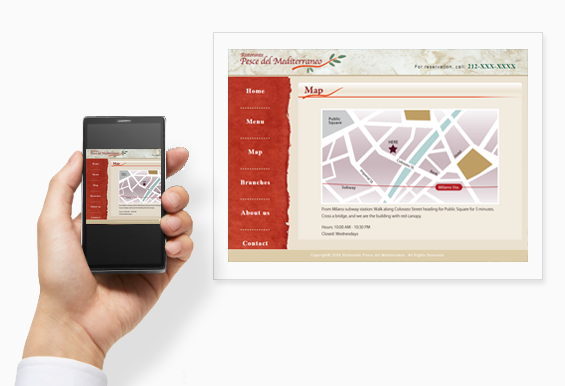
Items Required (Materials, Tools) ![]()
- Mopria® Print Service or
 Canon Print Service smartphone app
Canon Print Service smartphone app - Inkjet paper
Note: Descriptions are based on Android 8.0. The screens vary depending on the device and app.
 Procedure for Mopria Print Service
Procedure for Mopria Print Service
-
Use Mopria Print Service to print from an Android mobile device easily.
For details on Mopria Print Service, refer to http://mopria.org/.
For how to use Mopria Print Service, refer to http://mopria.org/how-to-print.
If you are living in China, refer to http://cn.mopria.org/.
 Procedure for Canon Print Service
Procedure for Canon Print Service
-
STEP
1Download & start
 Canon Print Service on smartphone or tablet.
Canon Print Service on smartphone or tablet.Download Canon Print Service from here
Note: It may already be installed depending on your device.
If you are living in China, download from our Chinese website.
-
STEP
2Enable
 Canon Print Service on smartphone or tablet.
Canon Print Service on smartphone or tablet.On devices running Android 7.0 or later, Canon Print Service will be enabled automatically after installation.
-
STEP
3Open a web page or e-mail in a smartphone app, and then perform operation for printing.
-
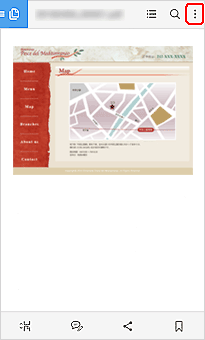
Tap!
-
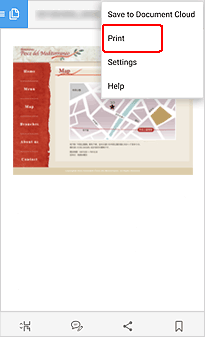
Tap!
On devices running versions earlier than Android 8.0, tap Canon Print Service in the share menu.
Note: The operation varies depending on the app.
-
-
STEP
4Select the printer and print.
-
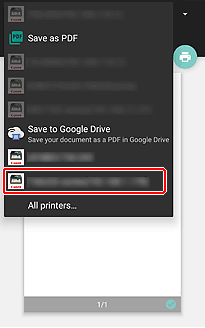
Tap!
-
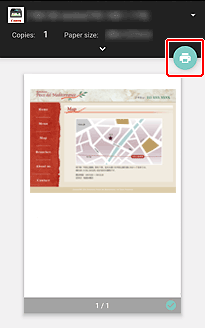
Tap!
If the printer is not connected to the network or if you want to set the paper size, paper type, print area, etc., use Canon PRINT Inkjet/SELPHY for printing.
-
![]() Complete!
Complete! ![]()
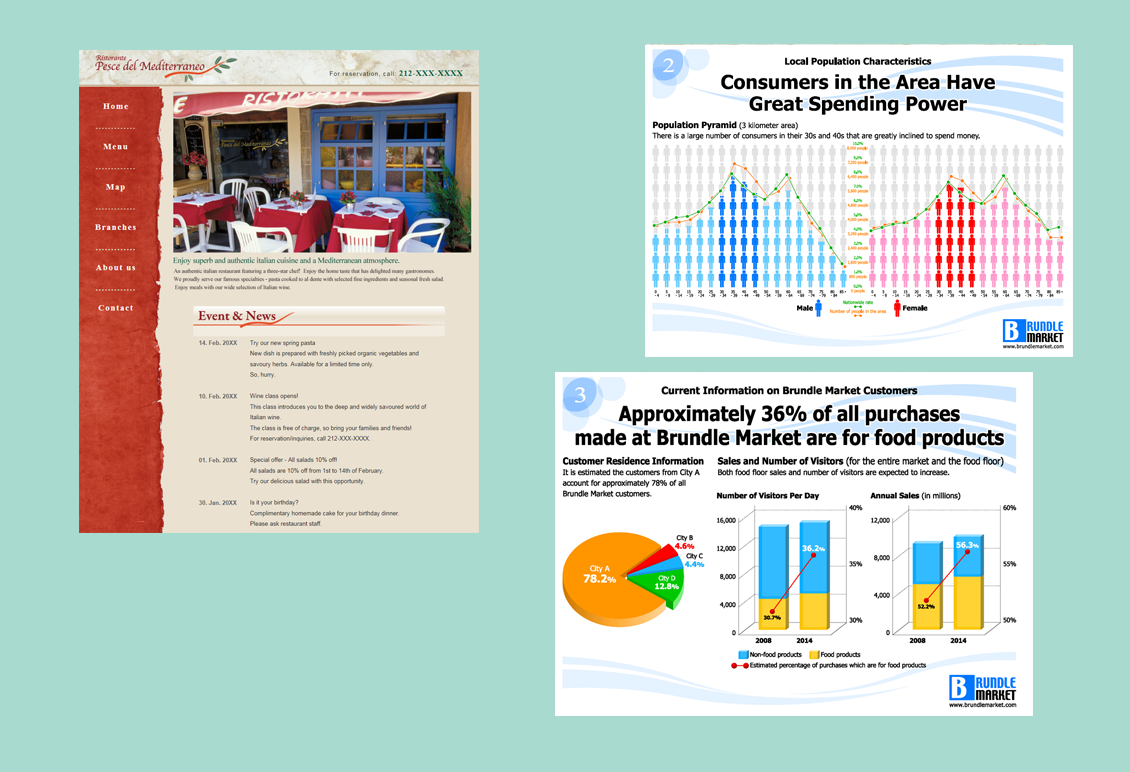
Download from here!
If you are living in China, refer to http://cn.mopria.org/.
If you are living in China, download from our Chinese website.
Trademarks and Licenses
- Android is a registered trademark or trademark of Google Inc.
- Google Play and Google Play Logo are trademarks of Google LLC.
- The Mopria® is a trademark of Mopria® Alliance, Inc.