Lay Out Objects Correctly and Print (Fixed Layout)
Objects can be aligned according to a set of rules and printed to fit a standard size or roll paper width. Layout can be set while checking the preview.
-
Open the file you want to print, and then start Free Layout plus.
For details about starting procedures, see "Start Free Layout plus and Input Data."
 Note
Note- If you want to layout multiple images in different files, while Free Layout plus is running, open the data you want to add, and repeat the operation in step 1.
-
Click Fixed Layout.
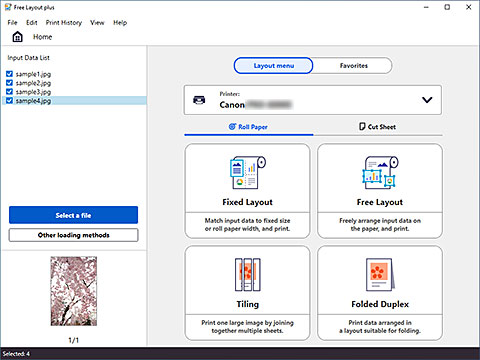
The edit screen in the Fixed Layout mode is displayed.
-
Set the order of the images to print, Roll Paper Width, and other settings, and then click Next.
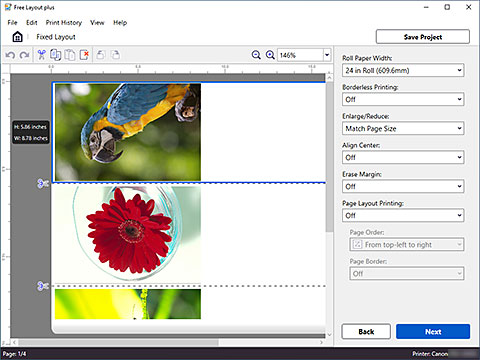
The print settings screen in the Fixed Layout mode is displayed.
-
After setting the items related to printing, click Print.
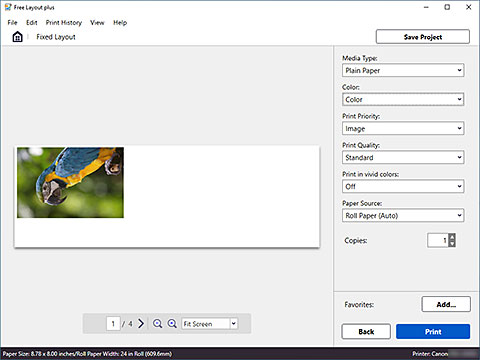
Printing starts.
