Save/Load Print Settings (Favorites)
You can register a combination of a printer to use, an edit mode, and settings in the edit mode, and save it to Favorites.
By registering combinations that you frequently use, you can eliminate the task of having to set them each time.
Save Print Settings
To open the Add to Favorites dialog box, click Add... in Favorites on the print settings screen for any of the edit modes.
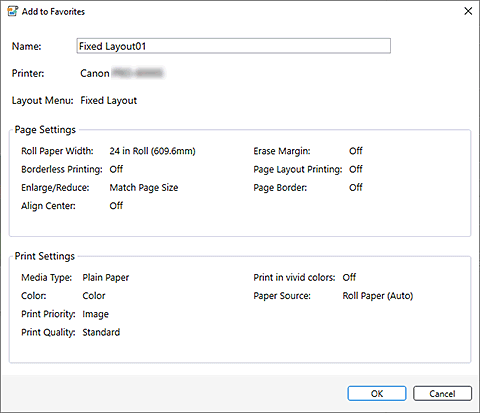
Click OK to register the settings that are displayed to favorites.
 Note
Note
-
In the Add to Favorites dialog box, you can only edit the Name. If you want to change the registered settings, click Cancel to return to the edit mode. After you change the settings in the edit screen and the print settings screen, open the Add to Favorites dialog box again.
Load Print Settings
Input the data you want to print on the Home screen, and then click the print settings registered in the Favorites sheet. These print settings will load, and the edit screen will be displayed.
Edit Favorites
To open the Edit Favorites dialog box, click Edit Favorites... on the Favorites sheet on the Home screen.
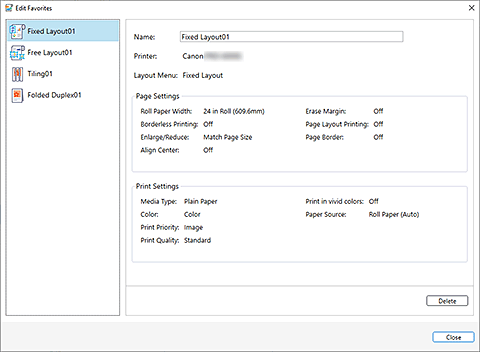
You can confirm settings in favorites that have been registered, change the Name, and reorder and delete favorites.
