Print as Folded Duplex (Folded Duplex)
This prints 2 pages consecutively.
You can create a kind of two-sided printout by folding it down the middle. This can be used such as for advertising posters that are suspended from the ceiling.
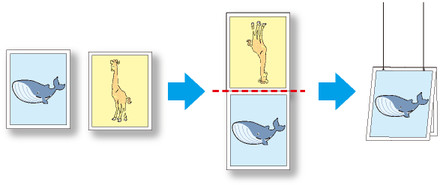
-
Open the file you want to print, and then start Free Layout plus.
For details about starting procedures, see "Start Free Layout plus and Input Data."
 Note
Note- If you want to lay out different data images for the front and back, while Free Layout plus is running, open the other data, and repeat the operation in step 1.
-
Click Folded Duplex.
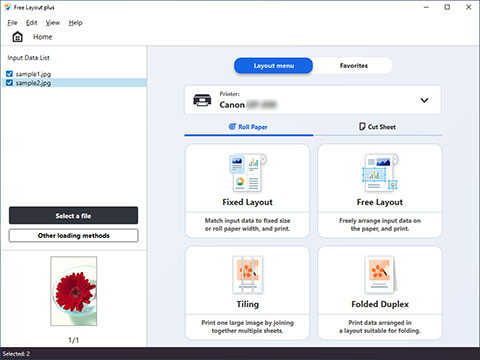
The page selection screen in the Folded Duplex mode is displayed.
-
Select one page to print on the front, and then click Next.
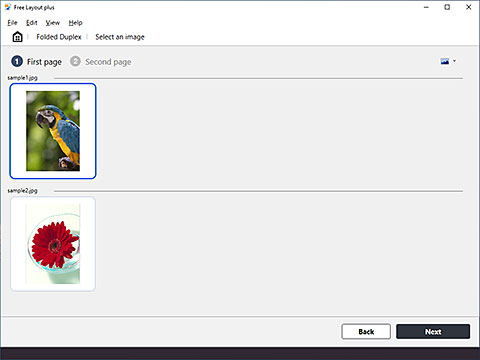
 Note
Note- If only one page of input data has been selected on the Home screen, then the edit screen opens, not the page selection screen, with the same image selected for both front and back. Go to step 5.
-
Select one page to print on the back, and then click Next.
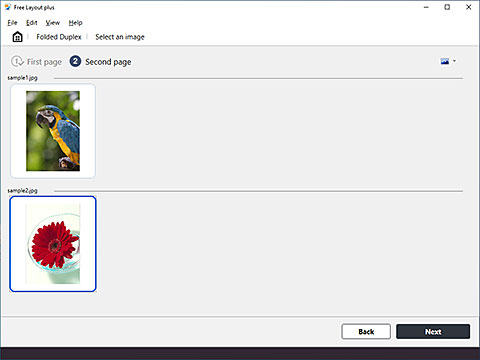
The edit screen in the Folded Duplex mode is displayed.
-
Set the Roll Paper Width, Binding Location, and other settings, and then click Next.
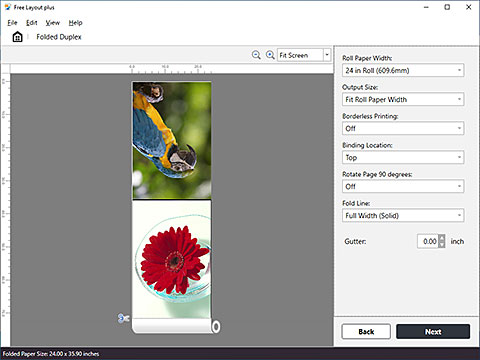
The print settings screen in the Folded Duplex mode is displayed.
-
After setting the items related to printing, click Print.
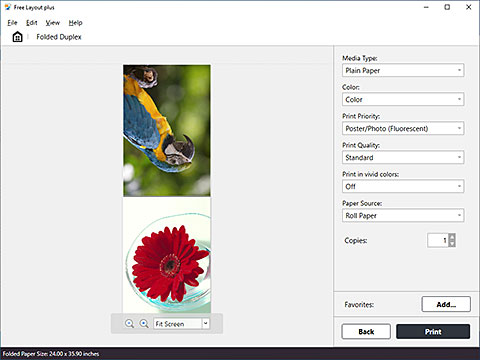
Printing starts.

