Lay Out Objects as You Like and Print (Free Layout)
Lay out multiple pages as you like, and then print them. In free layout mode, you can select roll paper or cut sheets.
-
Open the file you want to print, and then start Free Layout plus.
For details about starting procedures, see "Start Free Layout plus and Input Data."
 Note
Note- If you want to layout multiple images in different files, while Free Layout plus is running, open the data you want to add, and repeat the operation in step 1.
-
Select the Roll Paper or Cut Sheet tab.
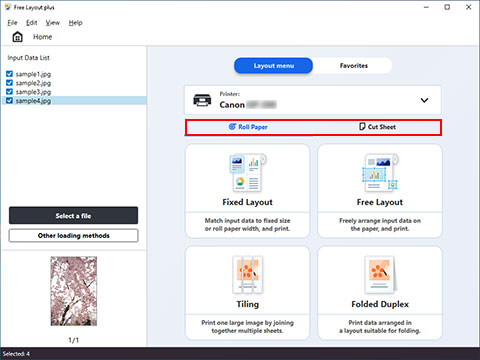
-
Click Free Layout.
The edit screen in the Free Layout mode is displayed.
-
Set the layout of the images to print, paper size, and other settings, and then click Next.
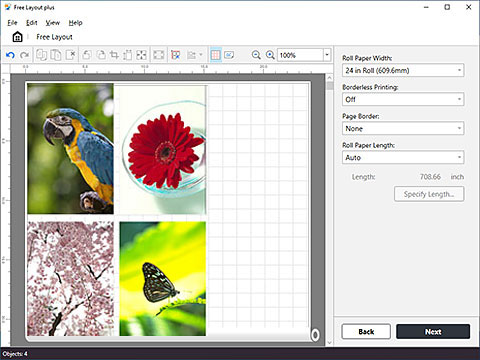
The print settings screen in the Free Layout mode is displayed.
-
After setting the items related to printing, click Print.
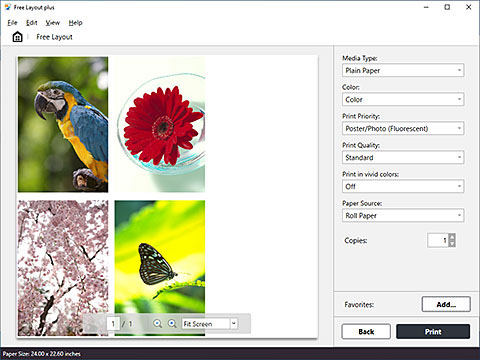
Printing starts.

