Starting from a Regular Application
Use the following procedure to start Free Layout plus and load data to print from a regular application software using Free Layout plus.
-
Open the Print dialog box.
To open the Print dialog box, select the print menu in the application software in which the print data is opened.
 Note
Note-
Normally, select Print from the File menu.
-
-
Select Canon Free Layout plus from the printers you can use.
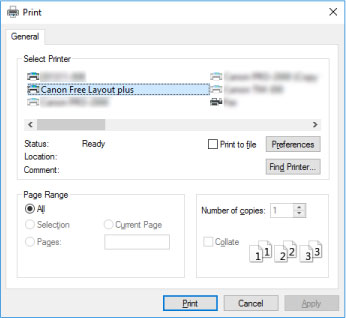
 Note
Note-
If you cannot set the paper size and orientation of the printout in the screen for selecting a printer, click Preferences or Printer properties, and do the settings from the Printing Preferences dialog box. The way to open the Printing Preferences dialog box varies depending on the application.
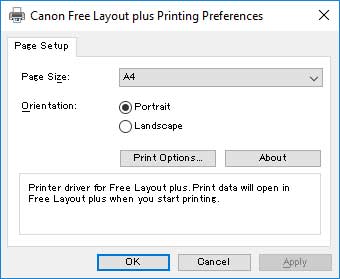
-
You may be able to improve print results by using the check box for Reduce resolution to prevent loss of print data in Print Options.
If the images printed are grainy, clear the check box, and the fine lines printed are thick, select the check box. However, depending on the data, a print job may occasionally fail.
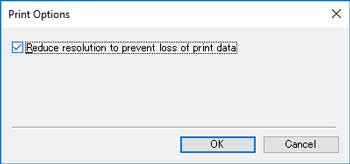
-
-
Execute printing.
Free Layout plus starts.
The data you edited in the application software appears in the Input Data List on the Home screen. (See "Free Layout plus Home Screen.")

