Changing the Object Overlapping Order
You can change the object overlapping order.
-
Select an object.
Select an object whose overlapping order you want to change.
-
Select overlapping order menu.
Select the Overlapping Order menu from the Object menu.
 Note
Note-
The order of overlapping affects the order of objects automatically laid out.
-
You can also change the overlapping order by right-clicking the object.
- Bring to Front
-
Moves the object to the frontmost position.
-
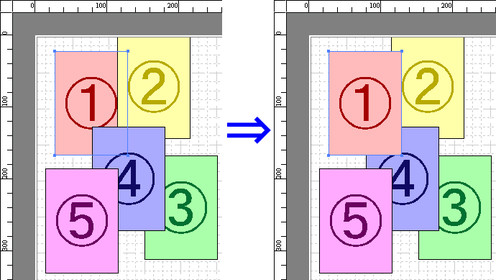
- Send to Back
-
Moves the object to the backmost position.
-
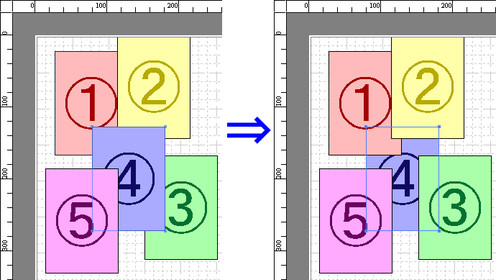
- Bring Forward
-
Moves the object one position to the front.
-
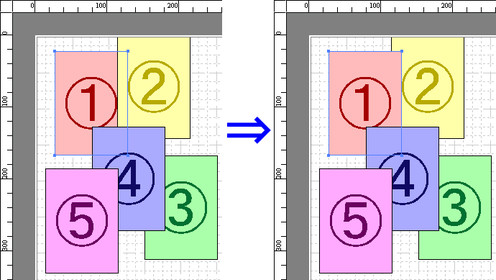
- Send Backward
-
Moves the object one position to the back.
-
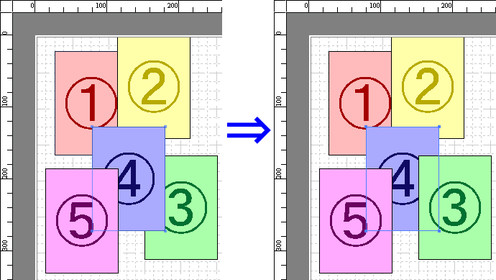
-

